Service parameters
Use the Service parametersworkspace to configure runtime parameters for SmartSpace services. Which parameters you can configure here depends on which SmartSpace features you have licensed.
The Service parameters workspace
Click on SERVICE PARAMETERS to display the Service parameters workspace.
To display current settings and edit parameters, you must first click on <Select a configuration> to choose the feature whose parameters you want to configure. Selecting an object from the list displays default settings for parameters for that type. Dragging a type into the object browser opens a list of object instances for which you can display and edit parameters on an individual or global basis.
An example of the Service parameters workspace is shown below.
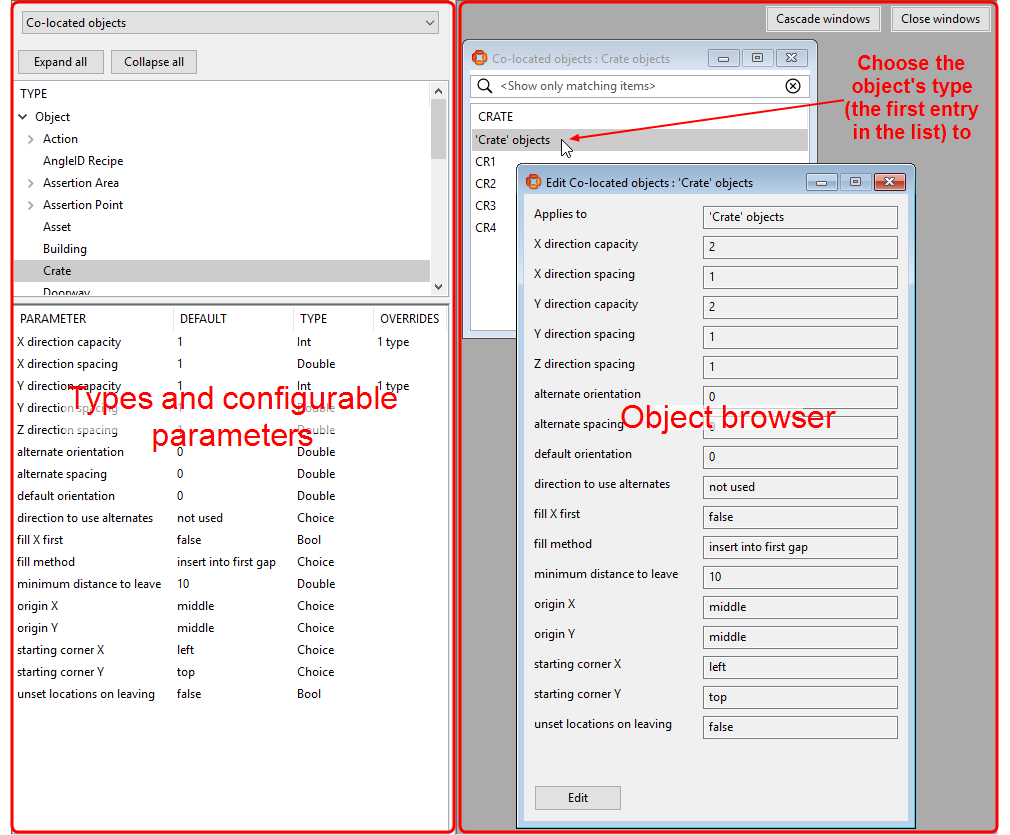
The workspace is divided into two main areas which are described in the following sections:
At the top of the left-hand pane, a dropdown lists all available parameters. See Parameters for Configuration for the complete list: which parameters you see depends on the components you have licensed. When you select a parameter, applicable types are listed in a hierarchy according to the types they are based on. When you select a type from the list, a table of default parameters is shown in the lower-left hand part of the screen. Where a parameter's default value has been overridden, the numbers of types with overrides is given.
To display a list of all instances of a type, drag the name of the type from the hierarchy into the object browser.
The workspace includes an object browser. This provides a drag-and-drop interface for configuring parameters
To edit parameters, first drag the type into the object browser to display all instances of that type. You can then:
- Display and configure parameters for a single instance of the type by dragging it from the list into the object browser (or selecting it and pressing Enter, or double-clicking). Click Edit to modify its displayed parameters.
- Display and configure parameters for all instances of the type by dragging the type (the first item in the list—shown in the format 'type name' objects) into the object browser. Click Edit to modify the displayed parameters.
Parameters for Configuration
The following parameters can be configured in the SERVICE PARAMETERS workspace:
| Configuration | Parameters used in |
|---|---|
| Co-located objects | Driven objects
See Parameters for Driven Objects for further information. |
|
External data connector |
External data connector See Parameters for Stream Objects and Parameters for Actions for further information. |
| GPS and web location sources |
AVL/GPS connect See Web source parameters further information. Deprecated from SmartSpace version 3.9 and above. |
|
Location quality monitoring |
Location quality monitoring See Configuring Location Quality Monitors for further information. |
|
Location simulation |
Location simulation See Location simulation parameters for further information. |
| Multi-tag | Multi-tag
See Multi-tag Configuration for further information. |
| Parking and tag auto-association | Robust location, Parking bay snapping and Automated tag association See Robust assertion points, Parameters for Parking Areas and Parameters for Tag Association Points for further information. |
| Path tracking | Paths and queues
See Advanced path tracking parameters for further information. |
| Path tracking simulation | Paths and queues
See Simulator service parameters for further information. |
| RFID low-level reader protocol | RFID integration
See LLRP Tag Reader Configuration for further information. |
|
Room snapping |
Room snapping See Configuring Room snapping for further information. |
| Shifts | Business rules and Reporting See Configuring Shifts and Recording duration using shifts for further information |
| Stale location timeouts | Stale location detection
See Parameters for Stale Location Detection for further information. |