Overview of the External data connector
The External data connector (EDC) is a service for collecting location and/or property data from an external system and injecting it into SmartSpace. It supports a range of protocols for connecting to external customer systems, including HTTP(S) queries (server and client), web sockets (client), TCP (client)
Configuration is carried out entirely within the SmartSpace Config application and this guide takes you through the configuration process step by step.
Anatomy of the service
Overview
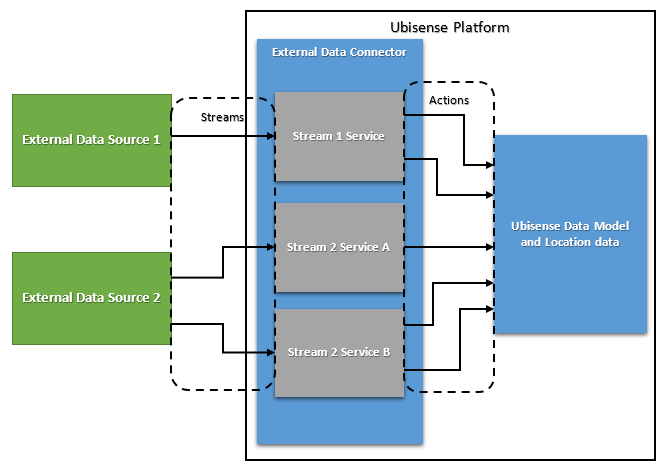
The External data connector has two main elements, Streams and Actions:
• A Stream is the stream of data from an external data source to the External data connector within the Ubisense platform. A single external source may provide one or more streams.
• An Action is an operation that operates on a stream. This operation takes data from the stream as input and sends information to the Ubisense data model or Ubisense Location services as its output. Multiple actions can operate on a single stream.
These elements are configured in SmartSpace Config using object types of the same name. Streams and actions objects can be defined in the TYPES / OBJECTS task in SmartSpace Config. You can use these objects to define the behavior of your streams and actions in the SERVICE PARAMETERS task.
When you have finished configuring a stream service and are ready to deploy it, you set its enabled parameter to true in the SERVICE PARAMETERS tab. This creates the Ubisense service that manages that stream and its actions. The service is deployed, but you need to start it manually using the Service Manager application.
Glossary
|
Term |
Definition |
Example |
|---|---|---|
|
External data source |
A non-Ubisense service or similar source that provides data |
HTTP server serving location information in JSON format |
|
Data message |
A complete message of one or more data fields |
A JSON message, received from a server via a GET request, containing location information |
|
Data field |
A datum with some information useful to Actions. Consists of an identity (name) and value in most data formats |
A name-value pair within a JSON message, e.g. “name”:”object1” |
|
Identity |
The name or label of a data field, used to identify it in source data |
Fully qualified path name to a JSON key-value pair. |
|
Stream |
A stream of data messages from an external data source, parsed to a format usable by the EDC services. Encapsulates a connection to an external data source |
JSON messages received by periodically querying an HTTP server with GET requests |
|
Action |
An operation on stream data that interacts with the wider Ubisense platform, often setting a UDM value or a location |
A property action that takes a JSON value and sets a UDM property to that value |
Configuration workflow
Configuration is performed in SmartSpace Config and Service Manager. The configuration process involves creating objects for stream and action types and setting service parameters for them as follows:
- Create stream object(s).
- Create action object(s).
- Configure stream object parameters.
- Configure action parameters.
- Start stream services.
These steps are described in the sections that follow, using an example that involves setting up a service to retrieve locations from an HTTP URL.
Requirements
SmartSpace
The External data connector requires a license for RTLS integration version 3.5 or higher.
Microsoft .NET Core
On Windows, the External data connector requires Microsoft ASP.NET Core Runtime 8.0.x Hosting bundle. For Linux servers, you may need to install .NET Core: follow the instructions for Linux at https://learn.microsoft.com/en-gb/dotnet/core/install/linux.
External Systems
External systems must use a supported format and protocol. Format specific requirements are outlined below.
General format:
- Timestamps can be in an ISO 8601-compliant format or a UNIX epoch time
- Where the format supports it, values of null will be treated as the stream “null”. They will otherwise be ignored.
JSON
All relevant data fields must be key-value pairs or values within an array at a fixed index. If the data is nested, the same must be true for all parent objects of the data fields.
XML
Valid XML where data fields can be either attributes or elements.
CSV
CSV data should consist of one or more rows separated by line breaks, optionally starting with a line/row of column headings. Columns are separated by commas by default but other character(s) can be configured.
Single-field Data
For unformatted/unlabeled source data. Each message should be a single string line in most cases. Each line will be treated as a data field with the identity “field” (all lines will have the same identity).
Installing the External data connector
To install the External data connector feature:
- Make sure that the SmartSpace platform includes a license for RTLS integration version 3.5 or higher.
- Install the External data connector feature using Service Manager.
For further information on installing SmartSpace features see SmartSpace Installation.
Configuring the External data connector
The following sections take you through setting up a connection to an existing HTTP server, serving location data in JSON format, and using the EDC to set locations based on this data. The process will involve creating a stream object ExampleHttpRequester stream, and the single action associated with it. You will then see how to define the parameters for these types and how to deploy the service.
For more details on the other stream and object options available to you, see the Types and parameters.
Creating the stream object
You create stream objects using the Ubisense-supplied types in the TYPES / OBJECTS tab of SmartSpace Config. Each external system connection requires its own stream object.
In this example we will only need one stream object, for our one HTTP server stream.
To create a stream object:
- In SmartSpace Config, choose the TYPES / OBJECTS task.
-
Drag the required Stream type, HTTP Request Stream in this example, into the object browser and double-click <Create new object>.
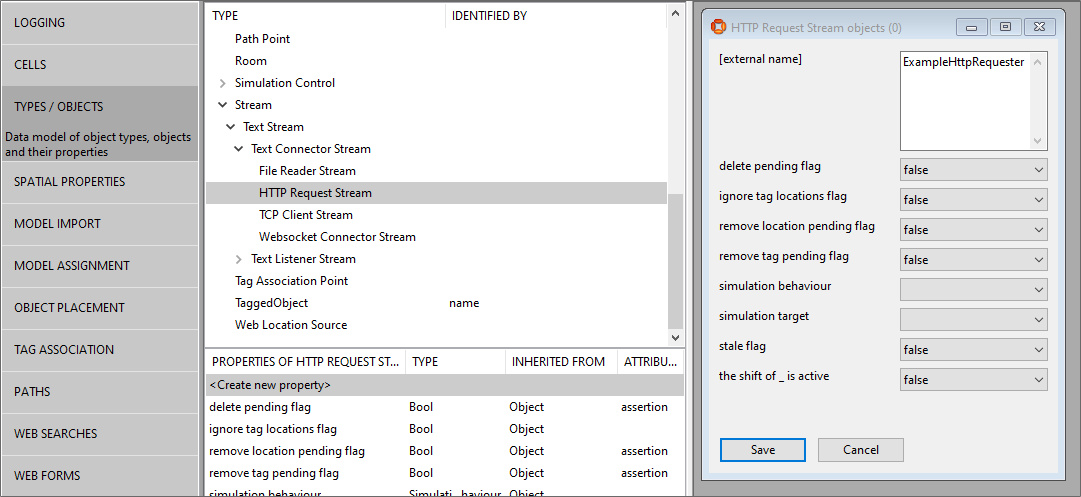
- In the dialog, enter the object’s name, here ExampleHttpRequester, and click Save.
Creating Action Objects
You create actions in the same way you create stream objects.
We will need only one action object in this example, a Cartesian Location Action, which will set object locations for us.
To create an action object:
- In SmartSpace Config, choose the TYPES / OBJECTS task.
-
Drag an Action type, Cartesian Location Action in this example, into the object browser and double-click <Create new object>.
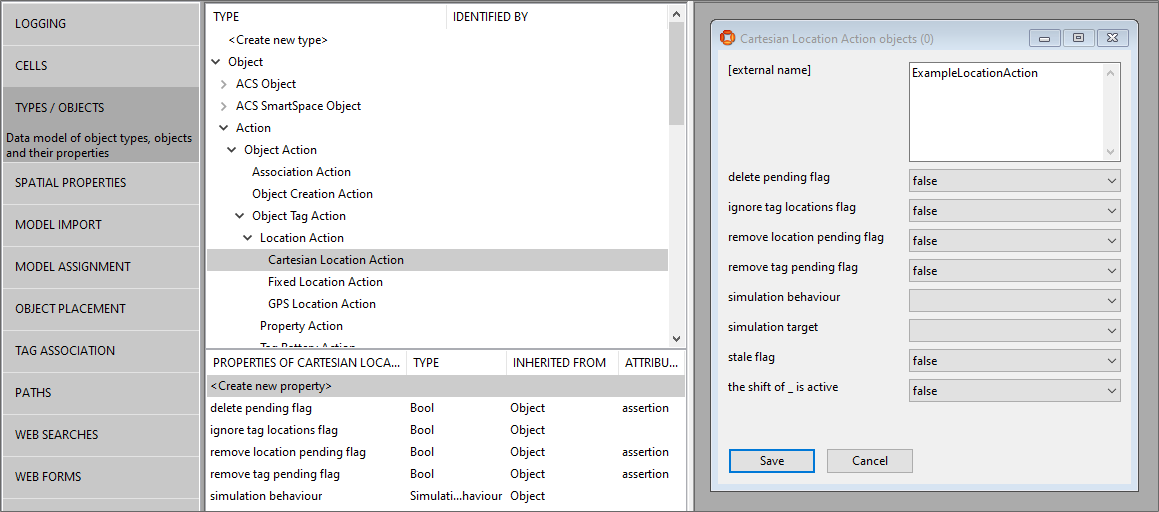
- In the dialog enter the object’s name, here ExampleLocationAction, and click Save.
Parameters for Stream Objects
Configuration of streams is performed in the SERVICE PARAMETERS task. Configuration involves the following steps:
- In SmartSpace Config, choose the SERVICE PARAMETERS task.
- Choose the External data connector configuration, and then in the expandable type list find the type of the stream object you just created, Http Request Stream in our case. (Use the Expand All button to display the object hierarchy, if necessary.)
-
Drag this type into the object browser to display a window with all available objects of this type. Double-click the stream object created above, ExampleHttpRequester, and click Edit to edit its parameters.
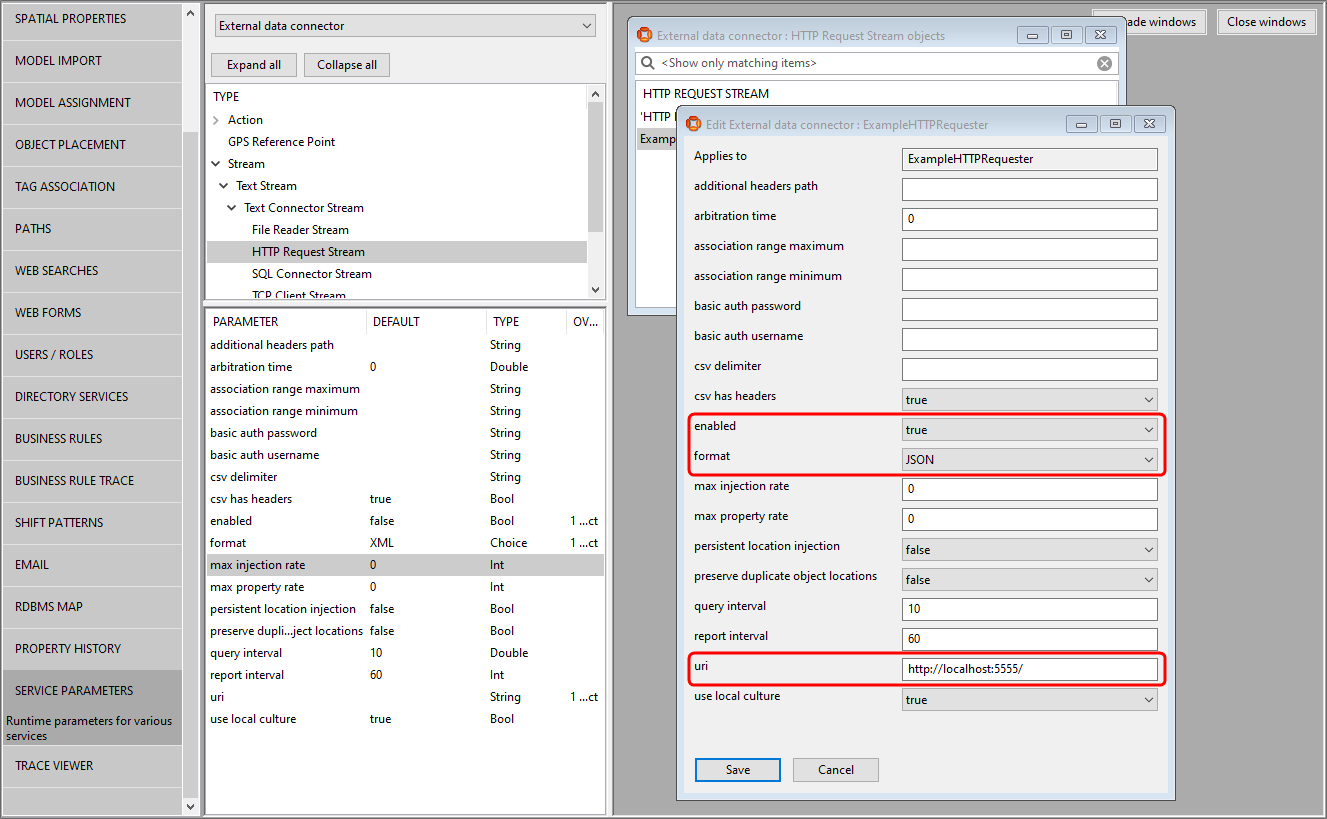
-
Edit the parameters needed for this stream, setting the enabled flag to true when done.
The parameters offered depend on the kind of stream you have created. The complete list of stream parameters for all stream types is given in Stream Parameters.
In our example, we have set the URI, format and enabled parameters, leaving the other parameters with their default values.
- Click Save.
Note: Stream services do not react to changes to stateful configuration parameters, for example changes of address for TCP streams. We recommend that you always restart a stream service in Service Manager after changing its parameters. See Starting Stream Services.
Parameters for Actions
Configuration of actions is performed in the SERVICE PARAMETERS task, similar to stream configuration above.
To configure service parameters for an action:
- In SmartSpace Config, choose the SERVICE PARAMETERS task.
- Choose the External data connector configuration, and then in the expandable type list find the type of the action object you just created, LocationAction in this example. (Use the Expand All button to display the object hierarchy, if necessary.)
-
Drag this type into the object browser to display a window with all available objects of this type. Double-click the action object created above, ExampleLocationAction in our case, to display the available objects, and click Edit in the newly-opened window to edit its parameters.
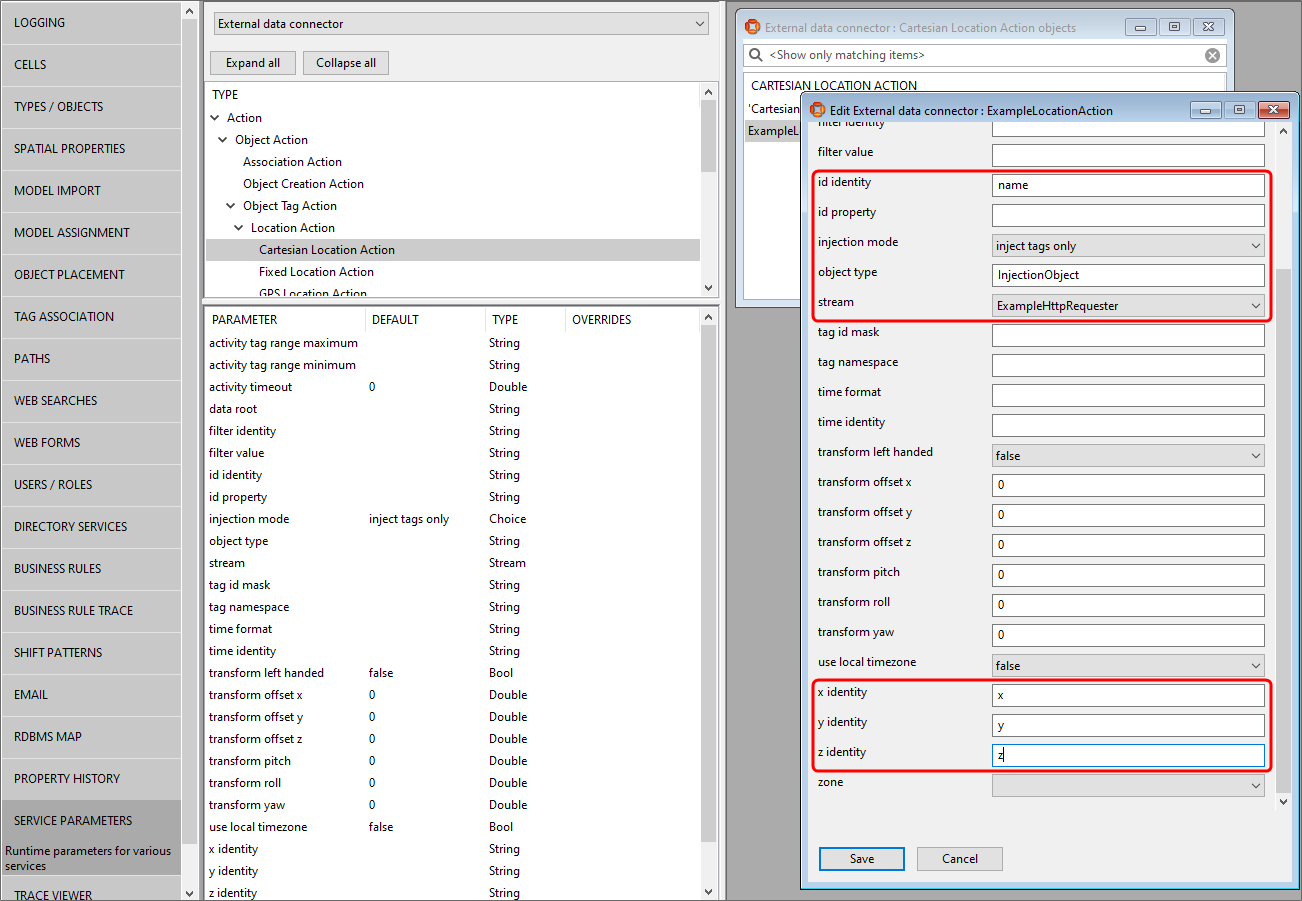
-
Edit the relevant parameters in this action. The parameters offered depend on the kind of action you have created. The complete list of action parameters for all types of action is given in Action Parameters.
Typically you will need to set several identity parameters with the names of data fields in your source data so the action knows what data fields are relevant and what their value represents.
In our example, we have configured the x, y, z identity parameters, telling our action that the x Cartesian coordinate will be in a data field with name/identity of “x”. Because this data is object data (not tag data), we have also asserted it is for the object type InjectionObject with the object name in the data field named “name”. Lastly, we set the stream this action should operate on, the ExampleHttpRequester stream we created earlier.
- Click Save.
Starting Stream Services
When a stream is enabled (by setting the enabled parameter to true, described above), a service named after the stream object is created to manage that stream and its actions. This service is deployed but not started: you must start it manually after configuration is complete.
To start the service for a stream:
-
Run the Service Manager application.
-
Navigate to the service by opening Services > Ubisense autogenerated service > RTLS integration and any enabled services are listed, identified by the name given to the stream objects. You can also type all or part of a steam name into the filter to navigate to it directly.
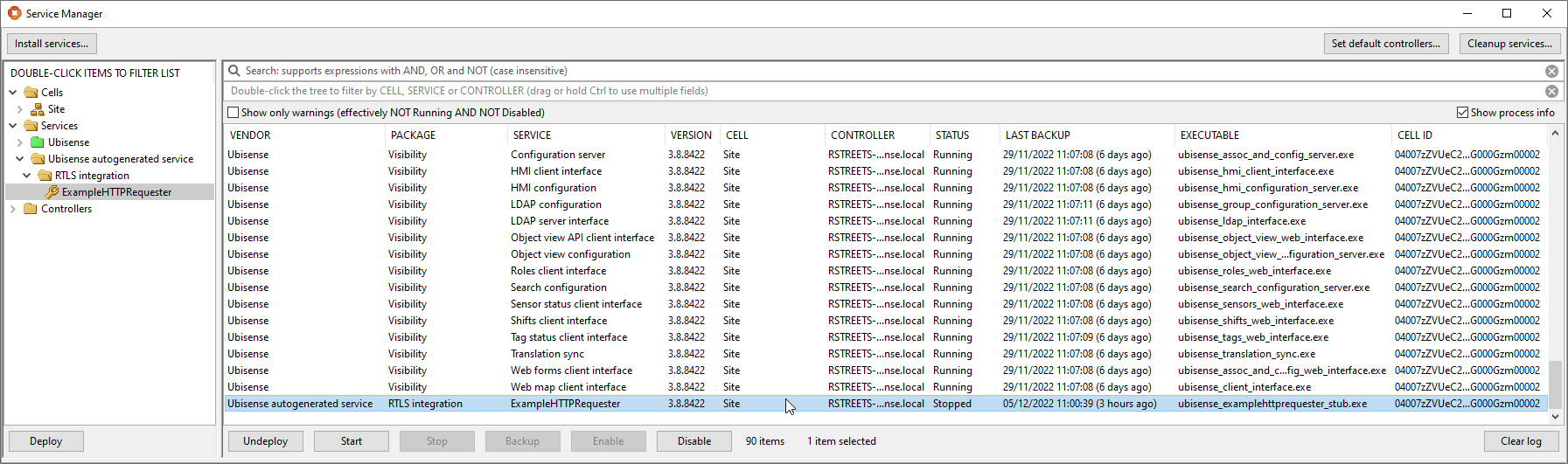
-
Select the service and click Start.
In our example, we start the Ubisense autogenerated service::RTLS integration::ExampleHttpRequester service.
If the service does not work, you can use the messages generated by the data_connector and data_connector_debug trace streams to identify problems with the stream configuration. See Trace Messages.
Updating the configuration
Stream services do not react to changes to stateful configuration parameters, for example changes of address for TCP streams. We recommend that you always restart a stream service after changing its parameters (by locating it, as described above, and clicking Restart).
Changes to actions should not require a service restart.
Saving trace stream messages
When set, each enabled EDC stream will write the most recent message it has received to a file in that path with a name matching the trace stream. The stream must be restarted to pick up changes to the configuration parameter.
For example, if edc_log_path is set to C:\temp\scratch\blade, and this folder exists, and an Http Listener Stream is configured called Blade_Mover_Data_Import, then the most recent message received by the listener will be written to file C:\temp\scratch\blade\Blade_Mover_Data_Import.
Configuring Location Action Zones
Inclusion/exclusion zones can be used with location actions to control what locations are injected. After creating a Location Action Zone object in the Types and objects workspace, the inclusion/exclusion shapes can be configured in the Spatial properties workspace. Locations inside an exclusion shape will be ignored. When an inclusion shape is defined, locations outside the shape will be ignored. A zone can have both an exclusion shape and inclusion shape with exclusion shapes superseding inclusion shapes.
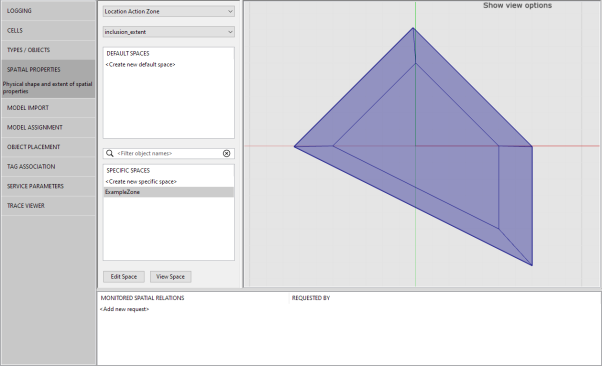
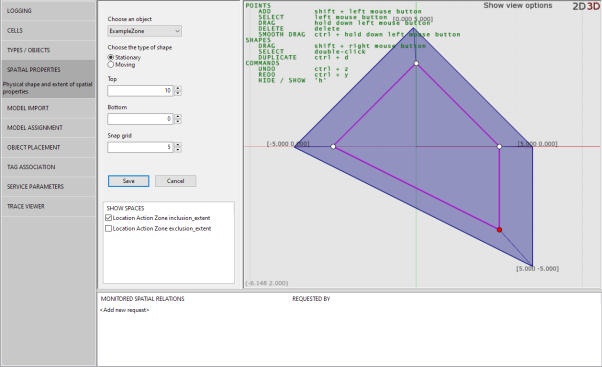
Zones should be stationary shapes. A stream can use one zone at a time.
Types and parameters
This section lists the types available for use with the External data connector and the parameters to configure them. The lists include the parent types on which the Ubisense types for the different connection types are based. These are shown for information only: you should base your streams and actions on the Ubisense types derived from them.
Types
Stream Types
|
Type |
Purpose |
|---|---|
|
Stream |
Abstract base type for streams |
|
Text Stream |
Abstract base class for text based streams |
|
Text Listener Stream |
Abstract base class for text listener streams |
|
Listens for POST/PUT HTTP(S) requests See also Ensuring EDC HTTP Listener Streams are Implemented Securely for a discussion of securing HTTP listener streams. |
|
|
Text Connector Stream |
Abstract base class for text connector stream |
|
HTTP Request Stream |
Retrieves data via periodic HTTP(S) GET requests |
|
SQL Connector Stream |
Connects to a SQL database and queries for data |
|
TCP Client Stream |
Connects to a TCP server socket and listens for data |
|
Websocket Connector Stream |
Connects to a server via websockets and listens for data |
|
Reads data from a text file |
Action Types
|
Type |
Purpose |
|---|---|
|
Action |
Abstract base type for all actions |
|
Object Action |
Abstract base class for actions on object data |
|
Object Tag Action |
Abstract base class for actions on object/tag data |
|
Location Action |
Abstract base class for actions on object/tag location data |
|
Cartesian Location Action |
Injects object/tag locations from Cartesian (x/y/z) data |
|
GPS Location Action |
Injects object/tag locations from GPS data |
|
Fixed Location Action |
Injects object/tag locations at a fixed position |
|
Tag Battery Action |
Asserts tag battery status from parsed data |
|
Property Action |
Sets UDM property values for objects based on parsed data |
|
Associates unassociated parsed objects with free tags from a given range |
|
|
Object Creation Action |
Creates missing SmartSpace objects to match objects from parsed data. It is recommended that you only have one Object Creation Action per External system |
Zones
|
Type |
Purpose |
|---|---|
|
Location Action Zone |
Used to define inclusion/exclusion extents for location actions |
|
GPS Reference Point |
Used to configure GPS coordinate conversion |
GPS Reference Points
At least two GPS reference points are needed to convert GPS locations to the Cartesian coordinates used by the platform. These coordinates are defined by creating GPS Reference Point objects in the Types and objects workspace and then setting their x, y, latitude and longitude values in SERVICE PARAMETERS.
When more than two GPS reference points are defined, only the two points closest to a parsed location are used in the conversion. This should allow the use of GPS reference points when multiple areas that are not geographically adjacent are placed adjacent on the map, so long as there are at least two reference points for each area.
Parameters
Stream Parameters
|
Parameter |
Type |
Purpose |
|---|---|---|
|
arbitration time |
Stream |
Arbitration time in seconds. When set to a positive value, tag/object locations must be newer by this amount than the most recent location seen by the platform for that tag/object, else they will be ignored.
In the External data connector Arbitration time is used as follows. Where: A is arbitration time X is the time of a new location seen by the service for a tag T Y is the last time the platform saw the tag T The location will only be injected if X >= Y + A
Significant values for arbitration time are:
|
|
association range minimum |
Stream |
For use with the association action. Minimum tag id of the tag pool available to the association action |
|
association range maximum |
Stream |
For use with the association action. Maximum tag id of the tag pool available to the association action |
| enabled | Stream | Enable/disable the stream service |
| max injection rate | Stream | Maximum rate (Hz) at which locations will be sent to Ubisense cells for the service |
| max property rate | Stream | Maximum rate (Hz) at which properties will be set |
| persistent location injection | Stream | Whether to ensure injected location events are persistent. Non-persistent injection does not wait for confirmation from the location cell but events may be silently dropped with large batches of locations. The max injection rate parameter can help reduce the number of dropped locations. |
| preserve duplicate object locations | Stream | Enable when data contains duplicate objects/tags in a single message and all historical locations must be preserved/injected |
|
report interval |
Stream |
Interval between monitor of the service in seconds |
| use local culture | Stream | If true allows for parsing of data using local conventions; false uses EN-gb conventions |
| csv delimiter | Text Stream | Delimiter used to separate values in CSV data. The service will use the default for the current culture when unset |
| csv has headers | Text Stream | Set to false when the csv has no header row. [x] notation should be used to specify column numbers for identities in this case. |
|
format |
Text Stream |
Format of received data |
| query interval | Text Connector Stream | Interval between HTTP queries in seconds |
|
additional headers path |
HTTP Request Stream |
Path to a file containing one or more HTTP headers to include in requests |
|
basic auth password |
HTTP Request Stream |
Basic authentication password to use with HTTPS |
|
basic auth username |
HTTP Request Stream |
Basic authentication username to use with HTTPS |
|
uri |
HTTP Request Stream |
URI to query |
| sql connection string | SQL Connector Stream | Connection string for the SQL server/database |
| sql query string | SQL Connector Stream | The SQL query string for retrieving data |
| endpoint address | TCP Client Stream | Address of the TCP server socket to connect to |
|
endpoint port |
TCP Client Stream |
Port of the TCP server socket to connect to |
|
message end regex |
TCP Client Stream |
Regex used to identify end of a complete message from the server. New line is used by default |
| initialisation message path | Websocket Connector Stream | Stream Path to text file containing message(s) to send to the server when the service connects. For use when the external system requires an initialisation/subscription message before receiving data |
|
password |
Websocket Connector Stream |
Basic authentication password to use with the websocket |
|
server url |
Websocket Connector Stream |
URL to connect to |
|
username |
Websocket Connector Stream |
Basic authentication username to use with the websocket |
|
HTTP Listener Stream |
One or more URLs to listen for clients on listening url can be one URL, or a space-separated list of URLs. For example the listener could be configured to accept requests sent to localhost:4444 and proxy.external:8080 by specifying: http://localhost:4444/ http://proxy.external:8080/ A trailing / is automatically added for each listening URL if it has been omitted. The listener will only accept a request if it is sent to an address matching one of the URLs specified. For example "localhost" is not the same as "127.0.0.1", and "hostname.domain" is not the same as "hostname". The hostname can use "*" or "*.mydomain.com", but this is less secure than specifying an exact hostname in the URL. A reverse proxy or firewall could be supported by specifying the hostname of the proxy/firewall. So for the proxy.external example above, a reverse proxy on server proxy.external might pass the request on its port 8080 to hostname.internal:8080. On Linux, to support an https primary end point set the listening url something like "http://*:8008/endpoint", configure an Apache or NGINX reverse proxy to forward the https request to "http://127.0.0.1:8008/", and then use the firewall on Linux to block anything sent to port 8008 from any other host. Requests to "https://proxyhostname.domain/endpoint" will then be handled by the External data connector listening at "http://127.0.0.1:8008/endpoint". |
|
|
basic authentication username |
HTTP Listener Stream |
Username to use for basic authentication. Only requests using basic authentication and matching this username will be accepted |
|
basic authentication password |
HTTP Listener Stream |
Password to use for basic authentication. Only requests using basic authentication and matching this password will be accepted |
| file path | File Reader Stream | File path to read from, for example “C:\Ubisense\file_reader_source.txt”. |
|
Parameter |
Type |
Purpose |
|---|---|---|
|
additional headers path |
HTTP Request Stream |
Path to a file containing one or more HTTP headers to include in requests |
|
arbitration time |
Stream |
Arbitration time in seconds. When set to a positive value, tag/object locations must be newer by this amount than the most recent location seen by the platform for that tag/object, else they will be ignored.
In the External data connector Arbitration time is used as follows. Where: A is arbitration time X is the time of a new location seen by the service for a tag T Y is the last time the platform saw the tag T The location will only be injected if X >= Y + A
Significant values for arbitration time are:
|
|
association range maximum |
Stream |
For use with the association action. Maximum tag id of the tag pool available to the association action |
|
association range minimum |
Stream |
For use with the association action. Minimum tag id of the tag pool available to the association action |
|
basic auth password |
HTTP Request Stream |
Basic authentication password to use with HTTPS |
|
basic auth username |
HTTP Request Stream |
Basic authentication username to use with HTTPS |
|
basic authentication username |
HTTP Listener Stream |
Username to use for basic authentication. Only requests using basic authentication and matching this username will be accepted |
| csv delimiter | Text Stream | Delimiter used to separate values in CSV data. The service will use the default for the current culture when unset |
| csv has headers | Text Stream | Set to false when the csv has no header row. [x] notation should be used to to specify column numbers for identities in this case. |
| enabled | Stream | Enable/disable the stream service |
| endpoint address | TCP Client Stream | Address of the TCP server socket to connect to |
|
endpoint port |
TCP Client Stream |
Port of the TCP server socket to connect to |
|
format |
Text Stream |
Format of received data |
| initialisation message path | Websocket Connector Stream | Stream Path to text file containing message(s) to send to the server when the service connects. For use when the external system requires an initialisation/subscription message before receiving data |
|
listening url |
HTTP Listener Stream |
One or more URLs to listen for clients on listening url can be one URL, or a space-separated list of URLs. For example the listener could be configured to accept requests sent to localhost:4444 and proxy.external:8080 by specifying: http://localhost:4444/ http://proxy.external:8080/ A trailing / is automatically added for each listening URL if it has been omitted. The listener will only accept a request if it is sent to an address matching one of the URLs specified. For example "localhost" is not the same as "127.0.0.1", and "hostname.domain" is not the same as "hostname". The hostname can use "*" or "*.mydomain.com", but this is less secure than specifying an exact hostname in the URL. A reverse proxy or firewall could be supported by specifying the hostname of the proxy/firewall. So for the proxy.external example above, a reverse proxy on server proxy.external might pass the request on its port 8080 to hostname.internal:8080. |
| max injection rate | Stream | Maximum rate (Hz) at which locations will be sent to Ubisense cells for the service |
| max property rate | Stream | Maximum rate (Hz) at which properties will be set |
|
message end regex |
TCP Client Stream |
Regex used to identify end of a complete message from the server. New line is used by default |
|
password |
Websocket Connector Stream |
Basic authentication password to use with the websocket |
| persistent location injection | Stream | Whether to ensure injected location events are persistent. Non-persistent injection does not wait for confirmation from the location cell but events may be silently dropped with large batches of locations. The max injection rate parameter can help reduce the number of dropped locations. |
| preserve duplicate object locations | Stream | Enable when data contains duplicate objects/tags in a single message and all historical locations must be preserved/injected |
| query interval | Text Connector Stream | Interval between HTTP queries in seconds |
|
report interval |
Stream |
Interval between monitor of the service in seconds |
|
server url |
Websocket Connector Stream |
URL to connect to |
| sql connection string | SQL Connector Stream | Connection string for the SQL server/database |
| sql query string | SQL Connector Stream | The SQL query string for retrieving data |
|
uri |
HTTP Request Stream |
URI to query |
| use local culture | Stream | If true allows for parsing of data using local conventions; false uses EN-gb conventions |
|
username |
Websocket Connector Stream |
Basic authentication username to use with the websocket |
Action Parameters
|
Parameter |
Type |
Purpose |
|---|---|---|
|
stream |
Action |
The stream to act on |
|
data root |
Object Action |
Identity of the element containing the relevant data in source data. For nested data, e.g. complex JSON/XML |
|
filter identity |
Object Action |
Identity of the filter field in source data. When set, data for objects not matching the filter value will be ignored |
|
filter value |
Object Action |
Accepted value for the filter |
|
id identity |
Object Action |
Identity of the id field (the tag id or object name) in source data |
| id property | Object Action | Name of the SmartSpace property to match the ID identity value against in object lookup. For when the id identity matches a property of the object other than the unique name. The property must be unique. |
|
object type |
Object Action |
Used to look up the object. When set, the ID identity is assumed to be an object name, otherwise ID identity is assumed to be a tag. It is the type to use, together with the ID identity, to determine which object instance is being referred to from the source data. If this is set (just the type, no namespace) then either:
If the object type is not set, but the ID identity is a valid tag ID that has an associated object, then that object is used. |
|
tag id mask |
Object Tag Action |
Bitmask to apply (as a bitwise OR) to parsed tag IDs. Cannot be used with tag id namespaces. |
|
tag namespace |
Object Tag Action |
The namespace to use for non-Ubisense tag IDs. See Tag namespaces for details |
|
activity tag range maximum |
Location Action |
Maximum tag boundary of the monitored tag range. Tags in this range will have their activity set to inactive when unseen by the action for activity timeout seconds |
|
activity tag range minimum |
Location Action |
Minimum tag boundary of the monitored tag range. Tags in this range will have their activity set to inactive when unseen by the action for activity timeout seconds |
|
activity timeout |
Location Action |
Interval, in seconds, without the action seeing an object/tag before its activity is set to inactive. The tag must be in the monitored range. When this parameter is not manually set (or is set to a value <= 0 with 0 being the default), the location action will not set the tag’s activity to active. |
| injection mode | Location Action |
For object/non-tag source data. Determines how an action will set object locations:
|
|
time format |
Location Action |
Custom format specifier for non-ISO 8601, non-unix timestamp date/times. Details of suitable values can be found here https://docs.microsoft.com/en-us/dotnet/standard/base-types/custom-date-and-time-format-strings?view=netframework-4.8 |
|
Location Action |
Identity of time values in source data. Current time is assumed when this is not set time identity is the name of the field containing the time at which you wish to inject the tag or object location (which depends on the injection mode). Tags cannot meaningfully be injected more than 60 seconds in the past (strictly they can be, but any associated object is not updated). From version 3.7 SP1, retrospective injection is supported on objects. |
|
|
transform left handed |
Location Action |
Set to true when the source system uses a left handed coordinate system, i.e. the y coordinate needs to be negated to match the Ubisense coordinate system |
|
transform offset x |
Location Action |
Offset to add to the x coordinate of parsed locations (after applying transform rotation) |
|
transform offset y |
Location Action |
Offset to add to the y coordinate of parsed locations |
|
transform offset z |
Location Action |
Offset to add to the z coordinate of parsed locations |
|
transform pitch |
Location Action |
Pitch rotation in degrees to apply to parsed locations |
|
transform roll |
Location Action |
Roll rotation in degrees to apply to parsed locations |
|
transform yaw |
Location Action |
Yaw rotation in degrees to apply to parsed locations |
|
use local timezone |
Location Action |
Whether parsed times are assumed to be local or UTC times |
|
zone |
Location Action |
Inclusion/exclusion zones to use |
|
x identity |
Cartesian Location Action |
Identity of the x coordinate field in source data |
|
y identity |
Cartesian Location Action |
Identity of the y coordinate field in source data |
|
z identity |
Cartesian Location Action |
Identity of the z coordinate field in source data |
| fixed x | Fixed Location Action | Fixed x co-ordinate to use for injected locations |
| fixed y | Fixed Location Action | Fixed y co-ordinate to use for injected locations |
| fixed z | Fixed Location Action | Fixed z co-ordinate to use for injected locations |
|
latitude identity |
GPS Location Action |
Identity of the latitude field in source data |
|
longitude identity |
GPS Location Action |
Identity of the longitude field in source data |
| SmartSpace property | Property Action |
Name of the SmartSpace property to set. This should be the simple name of the property, without the type or namespace, for example, "comment" rather than "comment<Product>" or "[Assembly]comment<Product>". |
| property identity | Property Action | Identity of the field containing the property value |
|
battery identity |
Tag Battery Action |
Identity of the battery status field in source data |
|
failing values |
Tag Battery Action |
Comma-separated values to parse as failing |
|
ok values |
Tag Battery Action |
Comma-separated values to parse as ok |
| unknown values | Tag Battery Action | Comma-separated values to parse as unknown |
|
warning values |
Tag Battery Action |
Comma-separated values to parse as warning |
|
Parameter |
Type |
Purpose |
|---|---|---|
|
activity tag range maximum |
Location Action |
Maximum tag boundary of the monitored tag range. Tags in this range will have their activity set to inactive when unseen by the action for activity timeout seconds |
|
activity tag range minimum |
Location Action |
Minimum tag boundary of the monitored tag range. Tags in this range will have their activity set to inactive when unseen by the action for activity timeout seconds |
|
activity timeout |
Location Action |
Interval, in seconds, without the action seeing an object/tag before its activity is set to inactive. The tag must be in the monitored range. When this parameter is not manually set (or is set to a value <= 0 with 0 being the default), the location action will not set the tag’s activity to active. |
|
battery identity |
Tag Battery Action |
Identity of the battery status field in source data |
|
data root |
Object Action |
Identity of the element containing the relevant data in source data. For nested data, e.g. complex JSON/XML |
|
failing values |
Tag Battery Action |
Comma-separated values to parse as failing |
|
filter identity |
Object Action |
Identity of the filter field in source data. When set, data for objects not matching the filter value will be ignored |
|
filter value |
Object Action |
Accepted value for the filter |
| fixed x | Fixed Location Action | Fixed x co-ordinate to use for injected locations |
| fixed y | Fixed Location Action | Fixed y co-ordinate to use for injected locations |
| fixed z | Fixed Location Action | Fixed z co-ordinate to use for injected locations |
|
id identity |
Object Action |
Identity of the id field (the tag id or object name) in source data |
| id property | Object Action | Name of the SmartSpace property to match the ID identity value against in object lookup. For when the id identity matches a property of the object other than the unique name. The property must be unique. |
| injection mode | Location Action |
For object/non-tag source data. Determines how an action will set object locations:
|
|
latitude identity |
GPS Location Action |
Identity of the latitude field in source data |
|
longitude identity |
GPS Location Action |
Identity of the longitude field in source data |
|
object type |
Object Action |
Used to look up the object. When set, the ID identity is assumed to be an object name, otherwise ID identity is assumed to be a tag. It is the type to use, together with the ID identity, to determine which object instance is being referred to from the source data. If this is set (just the type, no namespace) then either:
If the object type is not set, but the ID identity is a valid tag ID that has an associated object, then that object is used. |
|
ok values |
Tag Battery Action |
Comma-separated values to parse as ok |
| property identity | Property Action | Identity of the field containing the property value |
| SmartSpace property | Property Action |
Name of the SmartSpace property to set. This should be the simple name of the property, without the type or namespace, for example, "comment" rather than "comment<Product>" or "[Assembly]comment<Product>". |
|
stream |
Action |
The stream to act on |
|
tag id mask |
Object Tag Action |
Bitmask to apply (as a bitwise OR) to parsed tag IDs. Cannot be used with tag id namespaces. |
|
tag namespace |
Object Tag Action |
The namespace to use for non-Ubisense tag IDs. See Tag namespaces for details |
|
time format |
Location Action |
Custom format specifier for non-ISO 8601, non-unix timestamp date/times. Details of suitable values can be found here https://docs.microsoft.com/en-us/dotnet/standard/base-types/custom-date-and-time-format-strings?view=netframework-4.8 |
|
time identity |
Location Action |
Identity of time values in source data. Current time is assumed when this is not set time identity is the name of the field containing the time at which you wish to inject the tag or object location (which depends on the injection mode). Tags cannot meaningfully be injected more than 60 seconds in the past (strictly they can be, but any associated object is not updated). From version 3.7 SP1, retrospective injection is supported on objects. |
|
transform left handed |
Location Action |
Set to true when the source system uses a left handed coordinate system, i.e. the y coordinate needs to be negated to match the Ubisense coordinate system |
|
transform offset x |
Location Action |
Offset to add to the x coordinate of parsed locations (after applying transform rotation) |
|
transform offset y |
Location Action |
Offset to add to the y coordinate of parsed locations |
|
transform offset z |
Location Action |
Offset to add to the z coordinate of parsed locations |
|
transform pitch |
Location Action |
Pitch rotation in degrees to apply to parsed locations |
|
transform roll |
Location Action |
Roll rotation in degrees to apply to parsed locations |
|
transform yaw |
Location Action |
Yaw rotation in degrees to apply to parsed locations |
| unknown values | Tag Battery Action | Comma-separated values to parse as unknown |
|
use local timezone |
Location Action |
Whether parsed times are assumed to be local or UTC times |
|
warning values |
Tag Battery Action |
Comma-separated values to parse as warning |
|
x identity |
Cartesian Location Action |
Identity of the x coordinate field in source data |
|
y identity |
Cartesian Location Action |
Identity of the y coordinate field in source data |
|
z identity |
Cartesian Location Action |
Identity of the z coordinate field in source data |
|
zone |
Location Action |
Inclusion/exclusion zones to use |
Miscellaneous Parameters
|
Parameter |
Type |
Purpose |
|---|---|---|
|
latitude |
GPS Reference Point |
Latitude of the reference point |
|
longitude |
GPS Reference Point |
Longitude of the reference point |
|
x |
GPS Reference Point |
Platform x coordinate of the reference point |
|
y |
GPS Reference Point |
Platform y coordinate of the reference point |
Types and parameters tree view
Streams
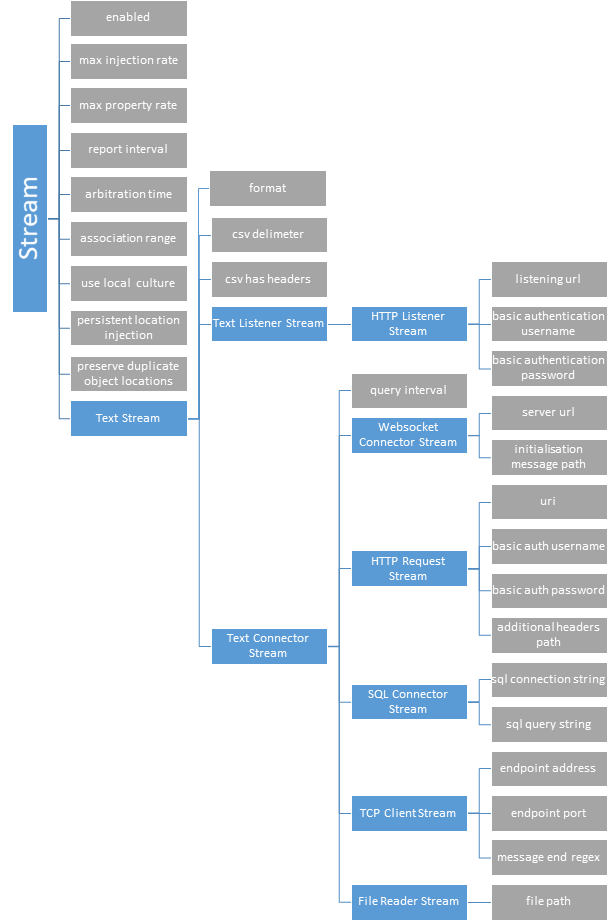
Actions
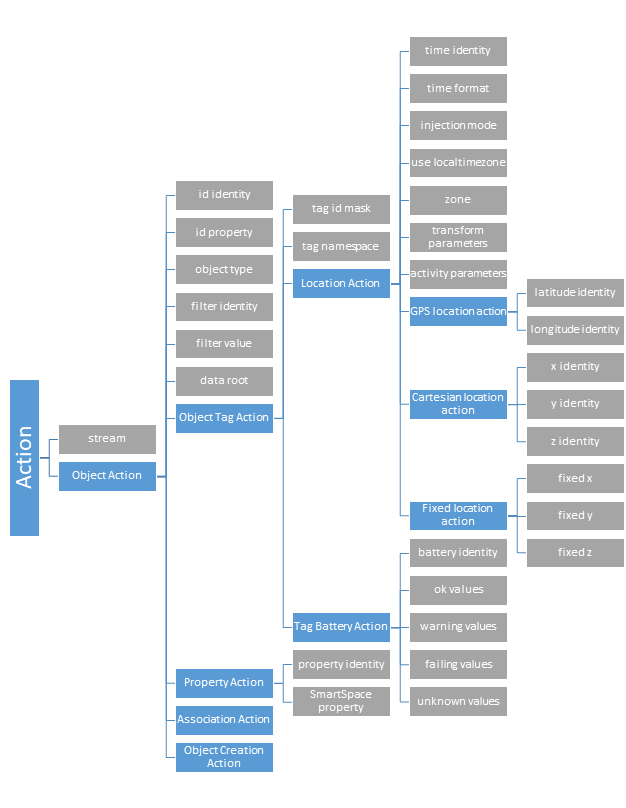
Miscellaneous Parameters
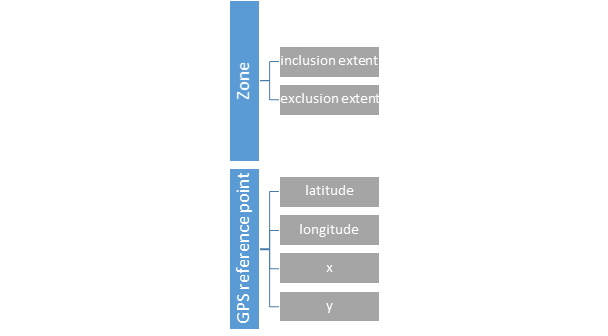
Trace Messages
The External data connector has several trace streams to help monitor performance and spot issues. These can be enabled using the platform_monitor configuration parameter.
The trace streams available are as follows:
-
data_connector
Periodic messages giving an overview of the number/rate of events and errors occurring. The rate of these messages is controlled with the report interval parameter.
-
data_connector_debug
Verbose messages giving real-time information on received data and errors encountered.
Not recommended for regular use.
Understanding reports
data_connector stream
When enabled, the data_connector stream will output periodic reports summarizing the number of events and errors that occurred over the report period. These reports are grouped by action/component and look like the following:
[01/08/2019 18:01:58] data_connector: HttpRequester: Reports for last 10 seconds: [01/08/2019 18:01:58] data_connector: HttpRequester: 1 HTTP(S) requests completed, 0 requests failed. [01/08/2019 18:01:58] data_connector: HttpRequester: 1 JSON objects/arrays deserialized, 0 deserialization errors, 0 errors parsing action root elements, 1 JSON objects passed to actions [01/08/2019 18:01:58] data_connector: HttpRequester: 1 locations for injection, 0 discarded as outside cells, 0 discarded due to arbitration [01/08/2019 18:01:58] data_connector: HttpRequester: 1 properties for settings, 1 discarded as value unchanged, 0 errors setting value [01/08/2019 18:01:59] data_connector: HttpRequester: CartesianAction: 1 objects for parsing, with 0 object/tag retrieval errors, 0 removed by data fields filter, 0 removed by location filter, 0 location/time parsing errors [01/08/2019 18:01:59] data_connector: HttpRequester: PropertyAction: 1 objects for parsing, with 0 object/tag retrieval errors, 0 removed by data fields filter, 0 unrecognised SmartSpace properties, 0 property value parsing errors [01/08/2019 18:01:59] data_connector: HttpRequester: TBAction: 1 objects for parsing, with 0 object/tag retrieval errors, 0 removed by data fields filter, 0 status parsing errors
Each report has a similar format with the general format as follows:
- The first item in the report is the number of operations/attempts that occurred in this report period
- Subsequent numbers are the number of these total operation/attempts that had issues/errors
data_connector_debug stream
Following is an example of support for actions under data_connector_debug:
data_connector_debug: Product Import: Http listener received "{
"id":"12365-567",
"project":"Broadsword",
"owner":"Andy"
}
"
data_connector_debug: Product Import: JsonParser::ParseValuesForActions getting root ""
data_connector_debug: Product Import: JsonParser::ParseValuesForActions found single object root ""
data_connector_debug: Product Import: JsonParser::ParseData evaluating actions using input values: id:12365-567, project:Broadsword, owner:Andy
data_connector_debug: Product Import: ObjectCreationAction/Blade Creation: queueing request: 12365-567
data_connector_debug: Product Import: PropertyAction/Blade-Owner: needed non-nil but found nil object id for 12365-567
data_connector_debug: Product Import: PropertyAction/Blade-Project: needed non-nil but found nil object id for 12365-567
data_connector_debug: Product Import: Repeating parse/actions phase to take account of newly-created objects
data_connector_debug: Product Import: JsonParser::ParseValuesForActions getting root ""
data_connector_debug: Product Import: JsonParser::ParseValuesForActions found single object root ""
data_connector_debug: Product Import: JsonParser::ParseData evaluating actions using input values: id:12365-567, project:Broadsword, owner:Andy
data_connector_debug: Product Import: ObjectCreationAction/Blade Creation: needed nil but found non-nil object id for 12365-567
data_connector_debug: Product Import: PropertyAction/Blade-Owner: queueing request: 12365-567 owner = Andy
data_connector_debug: Product Import: PropertyAction/Blade-Project: queueing request: 12365-567 project = Broadsword
In this case we are tracing a listener stream for JSON data and what is happening is described below:
-
The stream 'Product Import' prints out the data it has received verbatim.
-
The parser will tell us whether it locates the root object. (Because this is JSON we use a JsonParser but this should be similar for other data formats.)
-
If the root object is located, then the parser will tell us the data that it is using to evaluate actions.
-
Here we have three actions: 'Blade Creation', which is a ObjectCreationAction; Blade-Owner, which is a PropertyAction; Blade-Project, which is a PropertyAction. Each action will print data that includes its type/name at the start and provides s simple commentary on what it does. In this case:
-
Blade Creation finds the ID value 12365-567 and discovers that this value isn't already created and queues a request to create it.
-
Blade-Owner finds the same ID value but is unable to set a property for it because it hasn't yet been created (it was just queued for creation).
-
Blade-Project does the same.
-
The actions are then performed (just the single creation action this time).
-
In this case, because an object has just been created, the actions are done again to see if any more of them can now be achieved.
-
Now Blade-Owner finds the ID value which has been created and queues a request to set the property.
-
Blade-Project does the same.
-
The actions are then performed (two property set actions this time).
-
-
The final state has three changes to the data: an object called '12365-567' created, its 'owner' property set to "Andy"; and its 'project' property set to "Broadsword".
Ensuring EDC HTTP Listener Streams are Implemented Securely
The External data connector includes an HTTP listener option, which allows remote systems to push data to SmartSpace. It is important to understand the security implications of this feature, because the External data connector by itself is not intended to provide secure authentication or access control features. Therefore in a production system some extra steps are required to secure the interface:
-
Best practice – use a reverse proxy: The listener should bind to a loopback port and accept connections from a reverse proxy such as Apache, IIS or NGINX, which will be responsible for all user authentication and control, and will only forward requests that satisfy its security requirements
-
Weaker alternative – use network access controls: The listener should bind to an accessible network port, and firewall rules should restrict connection to the relevant external system(s) only. This ensures that the service is not just open to arbitrary users, but doesn't provide the full set of security features that (1) does.
-
Weak security – no protection: The listener binds to an accessible network port without access restrictions. In principle on a public network this approach may open the EDC listener to arbitrary remote connectors, which would be able to change application data via the EDC. Hence this should only be used for internal experimentation, demoware and similar applications.
Identity language
To help with parsing of complex, nested data structures, the service uses a language, mirroring C# syntax, to help define the significance of data members in stream data. An identity is a name or sequence of names describing the full path to a data field in data messages. Identities are read from left to right, with the leftmost data field name being a top-level data field name and depth increasing as you move right. An empty identity represents the root element. The specific syntax of identities is specific to the format of the data.
JSON
Identities are made up of sequences of JSON object keys, starting with a key in the top level object. A ‘.’ is used to denote a nested object and ‘[x]’ is used to denote a fixed index in an array where x is the index, starting from 0. For example, the root of the locations in the JSON below is “Locations” and the y coordinate of tag1 is “Locations[0].Coords[1]”.
{
"Irrelevant": "some_data",
"Locations": [
{
"name": "tag1",
"Coords": [
1,
2,
3
]
},
{
"name": "tag2",
"Coords": [
1,
2,
3
]
}],
"More irrelevant": "some_data"
}
The '$' wildcard can be used as the index number to signify the last element in an array.
XML
Identities start with an element tag in the root element, each nested element or attribute is denoted with a ‘.’. Attributes can only be the rightmost element.
In the same way as described for JSON, above,‘[x]’ can be used to denote a fixed index in an array where x is the index, starting from 0.
CSV
There is no nesting of data in CSVs. Identities are either empty, for the “root element”, or the name of a column heading.
Single-field data
There is no nesting of data in single-field data. Identities should either be empty, for the “root element”, or ‘field’, for the single field.
Tag namespaces
Tag namespaces are used by the External data connector to support non-Ubisense tags for ObjectTagActions. Currently only EPC tag IDs up to 128 bits in length are supported.
Tag namespaces can be specified by adding the appropriate prefix to the start of a tag id followed by “::”, e.g. EPC-64::1234567890abcdef. Namespaces can be used as tag IDs in SmartSpace, in tag association or for tag parameters for External data connector service parameters. The tag namespace parameter can be used to automatically prepend the prefix to parsed tag IDs in external data (do not include the “::” in the parameter value).
Some actions or functionality may not be supported for non-Ubisense tags, e.g. battery and activity data.
Supported Namespace Prefixes
- EPC-64
- EPC-96
- EPC-128
Supported protocols
The following outlines the protocols and formats supported by the External data connector service.
Protocols
HTTP(S) connector
The EDC supports connection to external systems via both HTTP and HTTPS with basic authentication. Custom request headers are also supported. Data provided by the external system should be in a valid text format.
HTTP(S) receiver
The EDC supports running as an HTTP(S) server, receiving data messages via HTTP or HTTPS requests. Optionally supports use of basic authentication of incoming requests. Data sent to the service should be in a valid text format.
Web socket connector
The EDC can retrieve data from external systems via a web socket client, optionally supporting basic authentication. The client will connect, optionally send a configurable initialization message then wait for the server to send response(s). After a configurable period of no server communication, the client will close and attempt to reconnect again, sending the initialization message on reconnect. A compatible server should periodically send the required data to connected clients (optionally after an initialization message), or it should send the required information once to a connected client and rely on the timeout/reconnect functionality to send more data when the EDC reconnects.
TCP
The EDC supports running as a TCP client. The EDC will connect to a TCP server and listen for data messages in a valid text format. The EDC does not perform any connection management, such as sending keepalives, but will attempt to reconnect if disconnected. Received messages should have a termination point which can be determined by a regular expression, e.g. a newline signifies a complete message.
SQL
The EDC supports retrieval of table rows (except geometry rows) from a SQL server using conventional connection and query strings. Retrieved data will be converted to CSV format; SQL Connector Streams should have their format parameter set to CSV.
File
The EDC can retrieve data directly from a text file.
Formats
Currently, the service only supports tag/object data. This may be location, property or battery/activity data. Formats will be described in terms of the following definitions:
- Field – A datum in a data message, identifiable by an identity e.g. object id, a location coordinate or a field containing other, child fields.
- Action object – A collection of data fields, grouped together logically in a data message. Together, these fields contain all information required by an action to operate for a single tag/object.
- Root field – For nested source data formats. The innermost field containing all action object(s) in a data message.
Text formats
For sources where the data retrieved is a string.
JSON
JSON string data should be a valid JSON object or array of objects. The action object(s) should be JSON object(s), either as a single JSON object or as an array. All relevant fields (and all ancestors of that field) must be a named JSON value or a value in an array at a fixed index.
Fields – All relevant fields must be a named JSON value or a value in an array at a fixed index.
Action objects – All fields for a single object/tag should be within a JSON object, either at the top level of this object or nested with objects or arrays at a fixed index.
Root field – Action objects can be defined as a JSON object/array at the top level or within a nested field.The root should be a JSON object whose value is an object or array of objects.
Valid examples
{
"name":"object1",
"location":[
12.3,
43.7,
0.0
],
"irrelevant_data":80946
}
{
"system_name":"external source 1",
"status":"good",
"location_data":{
"location_count":2,
"locations":[
{
"name":"object1",
"x":3.2,
"y":4.6,
"z":1.0
},
{
"name":"object2",
"x":2.6,
"y":15.7,
"z":0.8
}
]
}
}
XML
XML data should be a valid XML string. The action object(s) should be an element with one or more child elements (possibly nested) or attributes. Field values can be the contents of the elements or attribute values (of the parent element of child elements).
Fields – Relevant fields can be child elements with contents or attributes of the parent or child elements.
Action objects – Fields for a single object/tag should be contained in a single element. When there are multiple action objects in a single data message, they should be sibling elements with the same name.
Root field – Action objects can be in XML elements at any level in the tree.
Valid examples
<?xml version="1.0"?>
<ArrayOfLocationObject xmlns:xsi="http://www.w3.org/2001/XMLSchema-instance" xmlns:xsd="http://www.w3.org/2001/XMLSchema">
<LocationObject>
<name>TestObject1</name>
<x>4.4679310077186347</x>
<y>7.6369389699012684</y>
<z>0</z>
</LocationObject>
<LocationObject>
<name>TestObject2</name>
<x>6.4845871801881989</x>
<y>7.4083634868303143</y>
<z>0</z>
</LocationObject>
</ArrayOfLocationObject>
CSV
CSV data can optionally start with a row of column headings.
Fields – A column in a single row.
Actions Objects – Each row is treated as an action object.
Root field – CSV data is not nested.
-
With column headings
id,x,y,z TestObject1,4.4679,7.6369,0.0 TestObject2,6.4856,7.4084,0.0
-
Without column headings
Tag1,data Tag2,other_data
evaluates to the following id:value pairs:
[0]:Tag1, [1]:data [0]:Tag2, [1]:other_data
Single-field data
Single-field data should be a single line of data, representing a single data field.
Fields – A single line string.
Action Objects – Single-field data should only have a single action object, each row (and therefore each complete single-field data message) is treated as an action object.
Root field – Single-field data is not nested.
Valid examples
Example: Connecting a Quuppa tracking system to SmartSpace
This section gives and example of configuring the External data connector to take location information from a Quuppa Positioning Engine and inject it into SmartSpace.
Overview
Quuppa provide data through a Web Service API in JSON.
The EDC points directly to the JSON data stream using the web address of the Quuppa Positioning Engine (QPE) plus some additional parameters in the web address link. This is configured in a SmartSpaceEDC Stream Object (described in Creating the Stream Object).
In addition to the parameters for the stream object, an action object and its parameters are required (described in Creating the Action Object) to process the location information.
Quuppa Positioning Engine APIs
The Quuppa Positioning Engine APIs document can be downloaded from Quuppa Customer Portal on the Quuppa website.
Connecting the SmartSpace EDC to Quuppa using the getTagPosition method
Note: This example is based on version 2.0 of the Quuppa Positioning Engine API.
Creating the Stream Object
We need to create a SmartSpace EDC Stream Object that will point to the QPE and regularly request data from it.
-
In SmartSpace Config, in the TYPES / OBJECTS task, we create an HTTP Request Stream object called "Quuppa_TagPosition".
We drag out the HTTP Request Stream type from the type hierarchy (it's under Stream > Text Stream > Text Connector Stream), double-click <Create new object> and enter Quuppa_TagPosition (or whatever name is required) for the object's name.
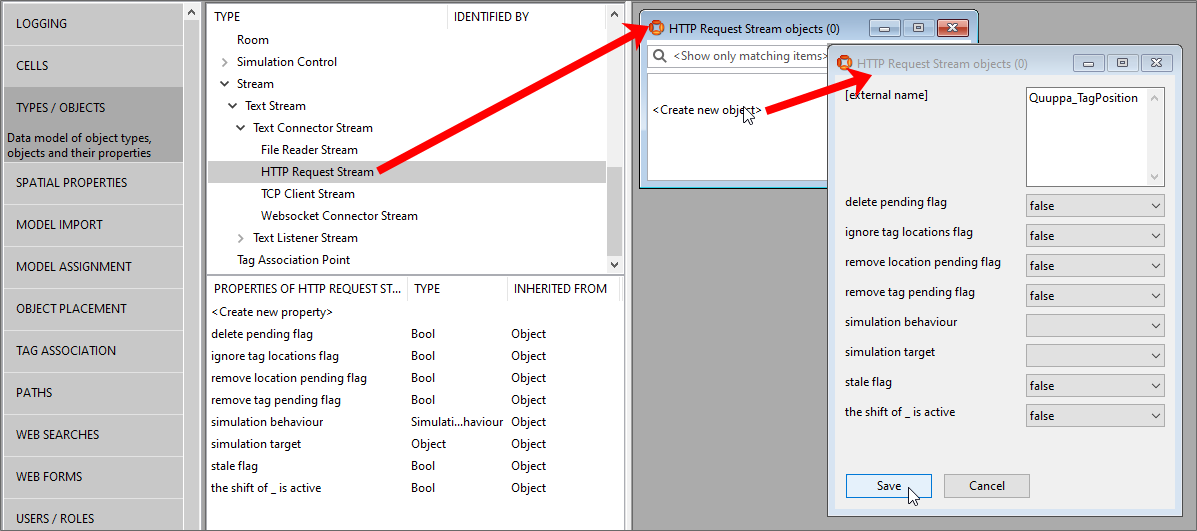
Click Save.
-
We need to configure this "Quuppa_TagPosition" stream to point to the QPE by defining the HTTP request with some parameters.
In SmartSpace Config, in the SERVICE PARAMETERS task, choose External data connector from the dropdown, drag out the HTTP Request Stream type from the type hierarchy (it's under Stream > Text Stream > Text Connector Stream), and double-click Quuppa_TagPosition. Click Edit.
In this case, set the arbitration time to "0" as the asset objects are driven only by the Quuppa tag, so there is no arbitration to do between two or more tracking systems driving each object (e.g. Quuppa indoors and GPS outdoors).
We set the “query interval” to "1". The value we here depends on the use case, for example if the Quuppa tags were configured with an update rate of 30 seconds, there would be no need for a query interval of 1 sec, but the value would be around 10 seconds (the default).
The URL link in this example is: http://192.168.28.139:8080/qpe/getTagPosition?version=2&maxAge=5000
where :
-
192.168.28.139 is the IP of the QPE server
-
8080 the port used by Quuppa for the request (it can be different according to the configuration of the Quuppa API on their side)
-
getTagPosition the method used to request Quuppa tag position data
-
version=2 is a mandatory parameter and is the version of the QPE API
-
maxAge=XXXX is an optional parameter. It defines the maximum age in milliseconds for the information. For example, by defining '&maxAge=1000', no results are returned if the last tag position update is older than 1 second.
In our example, no data older than 5 seconds is returned.
Other parameters for the Quuppa URL are available and are described in the Quuppa Positioning Engine APIs document.
We set the other parameters as shown below:
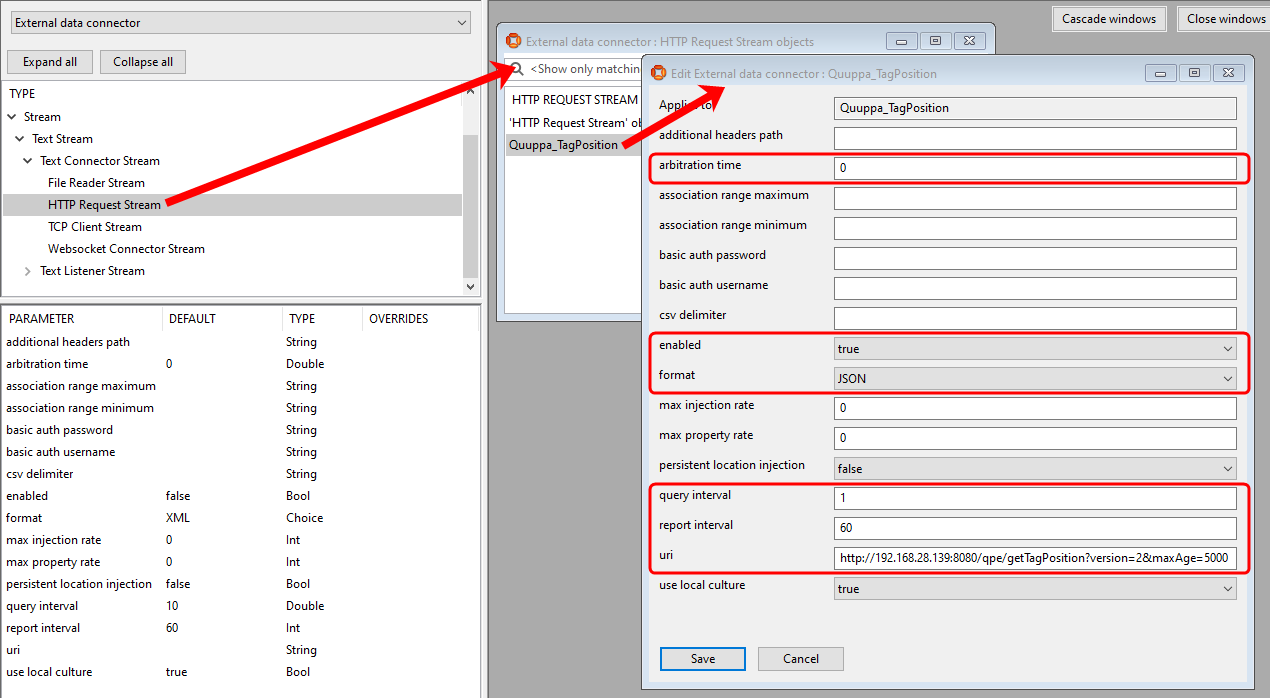
Click Save.
-
Creating the Action Object
We are now able to request Quuppa tag information every "query interval" seconds, here every 1 second, but we have not defined what to do with the data. So, we need to process this stream and feed the right objects into SmartSpace by creating a SmartSpace Action object.
-
In SmartSpace Config, in the TYPES / OBJECTS task, we create a Cartesian Location Action object called "Quuppa_LocationAction".
-
We drag out the Cartesian Location Action type from the type hierarchy (it's under Action > Object Action > Object Tag action > Location Action), double-click <Create new object> and enter Quuppa_LocationAction (or whatever name is required) for the object's name.
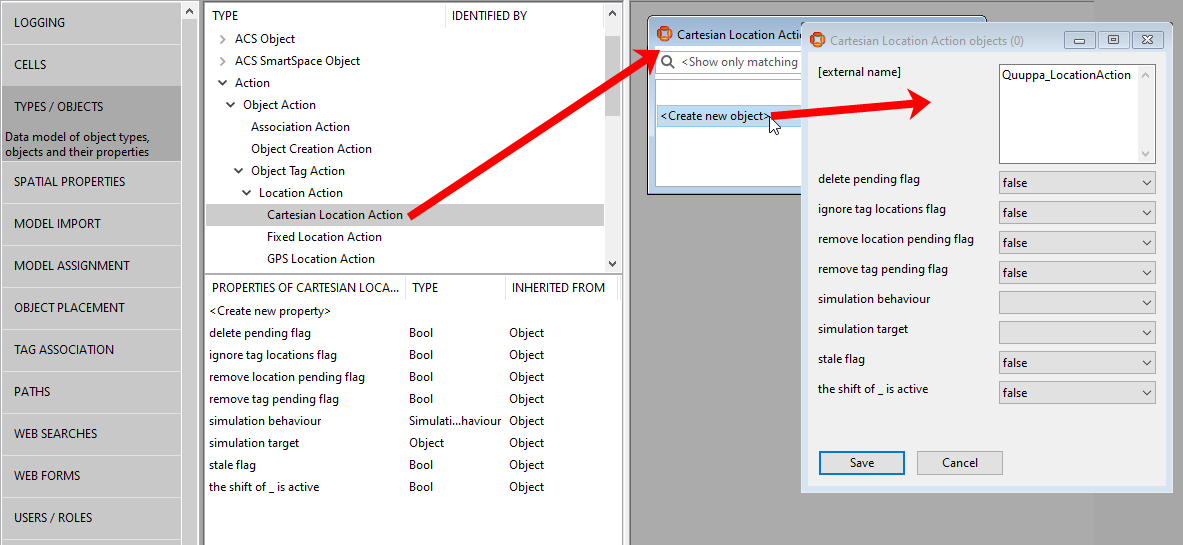
Click Save.
-
We need to configure this “Quuppa_LocationAction” action to drive our SmartSpace assets. Below we describe two methods to do this:
-
Method A: the Quuppa action will point directly to the tag associated with the asset object (similar to the DIMENSION4 location platform when it drives the tag associated with an asset object with the association being made in the using the TAG ASSOCIATION task in SmartSpace Config)
-
Method B: the Quuppa action will point to a property of the asset (which must have a unique name)
-
In SmartSpace Config, in the SERVICE PARAMETERS task, choose External data connector from the dropdown, drag out the Cartesian Location Action type from the type hierarchy (it's under Action > Object Action > Object Tag action > Location Action), and double-click Quuppa_LocationAction. Click Edit.
Configure the parameters as shown below.
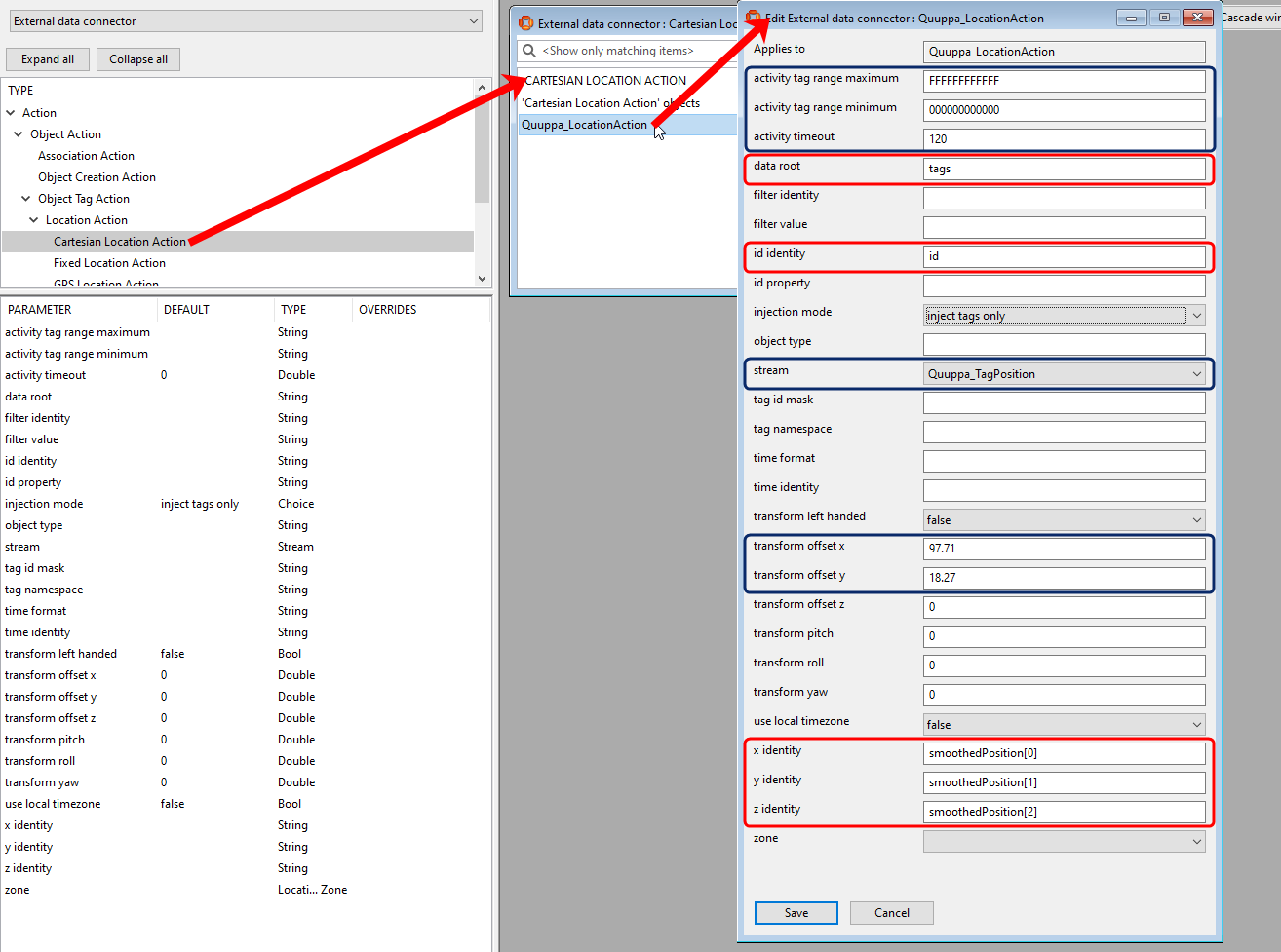
Click Save.
The parameters shown boxed in red in the example above refer to the content of the Quuppa JSON data. An example of Quuppa JSON that can be received via an HTTP request is shown below with the corresponding parameters identified.
Parameters in the blue boxes relate to SmartSpace's handling of the received data.
{
"code": 0,
"command": "http://localhost:8080/qpe/getTagPosition?version=2&humanReadable=true&maxAge=5000.html",
"message": "TagPosition",
"responseTS": 1520946349517,
"status": "Ok",
|
|
"tags": [
{
|
"tags" is the "data root" parameter |
"areaId": "Tracking001_2D",
"areaName": "SAM146",
"color": "#FF0000",
"coordinateSystemId": "CoordSys001",
"coordinateSystemName": "SAM146",
"covarianceMatrix": [
1.82,
0.09,
0.09,
0.87
],
|
|
"id": "0cb2b725c5f0",
"name": "BAT35_SAM146_0135",
|
"id" is the "id identity" |
"position": [
15.2,
7.45,
1.2
],
"positionAccuracy": 0.41,
"positionTS": 1520928431109,
|
|
"smoothedPosition": [
15.2,
7.45,
1.2
],
|
The "smoothedPosition" co-ordinates correspond to the "x identity", "y identity" and "z identity" parameters |
"smoothedPositionAccuracy": 0.44,
"zones": []
},
{
"areaId": "Tracking001_2D",
"areaName": "SAM146",
"color": "#FF0000",
"coordinateSystemId": "CoordSys001",
"coordinateSystemName": "SAM146",
"covarianceMatrix": [
1.29,
-0.1,
-0.1,
0.96
],
"id": "0cb2b72478a7",
"name": "BAT35_SAM146_0059",
"position": [
16.1,
7.45,
1.2
],
"positionAccuracy": 0.34,
"positionTS": 1520930414097,
"smoothedPosition": [
13.86,
4.9,
1.2
],
"smoothedPositionAccuracy": 0.34,
"zones": []
},
{
"areaId": "Tracking002_2D",
"areaName": "MagasinKME",
"color": "#FF0000",
"coordinateSystemId": "CoordSys002",
"coordinateSystemName": "MagasinKME",
"covarianceMatrix": [
0.91,
-0.01,
-0.01,
0.74
],
"version": "2.1"
}
|
|
With the parameters defined, we need to make the association between Quuppa tags and SmartSpace objects, using a tag ID format with 16 hexadecimal digits. In SmartSpace Config, Open the TAG ASSOCIATION task and double-click <Associate tag with object> to enter details of the association.
Below is an example of the tag associations:
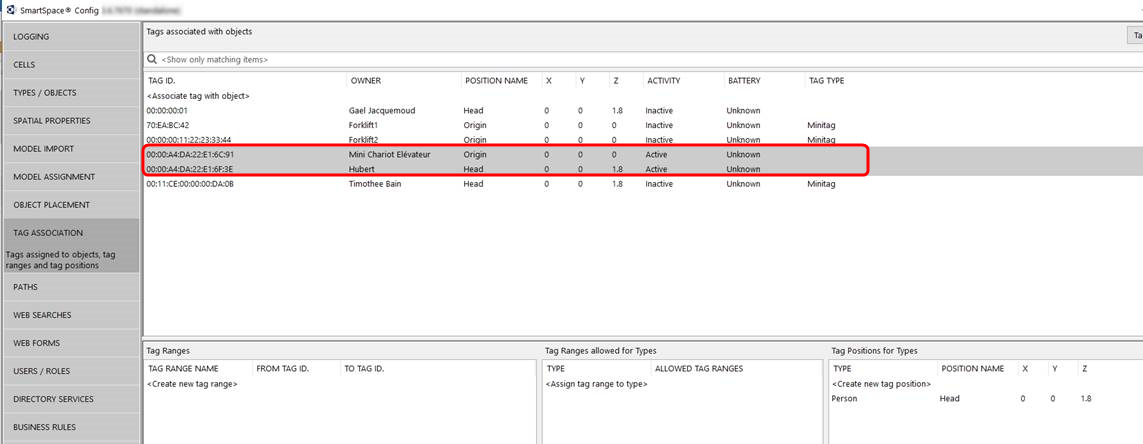
In this method, the Quuppa action will point to a property of the asset (not to its associated tag, as done in Method A).
-
After we have defined the Stream and its parameter, we need to create a “Quuppa Tag Id” property for your asset object whose value is unique. In SmartSpace Config, we use the TYPES / OBJECTS task to add a “Quuppa Tag Id” property for each object type that is tracked by a Quuppa tag. Then for each instance of the tracked object we must assign a Quuppa tag ID, using the format used in the JSON file.
-
In SmartSpace Config, we use the SERVICE PARAMETERS task to configure the parameters for the "Quuppa_LocationAction". For this method, we need to set the following parameters:
-
“object type” which should be the name of the SmartSpace object type tracked by Quuppa
-
“id property” which should be the name of the unique property we created for the tracked object which is set to the "Quuppa Tag Id".
-
-
We must then ensure SmartSpace asset objects tracked by Quuppa have a tag associated with them, either manually (with a dummy tag) or using the Association Action.
Connecting the SmartSpace EDC to Quuppa using the getTagData method
Note: This example is based on version 2.2 of the Quuppa Positioning Engine API.
Creating the Stream Object
We need to create a SmartSpace EDC Stream Object that will point to the QPE and regularly request data from it.
-
In SmartSpace Config, in the TYPES / OBJECTS task, we create an HTTP Request Stream object called "Quuppa_Stream".
We drag out the HTTP Request Stream type from the type hierarchy (it's under Stream > Text Stream > Text Connector Stream), double-click <Create new object> and enter Quuppa_Stream (or whatever name is required) for the object's name.

Click Save.
-
We need to configure "Quuppa_Stream" to point to the QPE by defining the HTTP request with some parameters.
In SmartSpace Config, in the SERVICE PARAMETERS task, choose External data connector from the dropdown, drag out the HTTP Request Stream type from the type hierarchy (it's under Stream > Text Stream > Text Connector Stream), and double-click Quuppa_Stream. Click Edit.
In this case, set the arbitration time to "0" as the asset objects are driven only by the Quuppa tag, so there is no arbitration to do between two or more tracking systems driving each object (e.g. Quuppa indoors and GPS outdoors).
We set the “query interval” to "1". The value we here depends on the use case, for example if the Quuppa tags were configured with an update rate of 30 seconds, there would be no need for a query interval of 1 sec, but the value would be around 10 seconds (the default).
The URL link in this example is: http://192.168.28.139:8080/qpe/getTagData&maxAge=5000
where :
-
192.168.28.139 is the IP of the QPE server
-
8080 the port used by Quuppa for the request (it can be different according to the configuration of the Quuppa API on their side)
-
getTagData the method used to request Quuppa tag position data
-
maxAge=XXXX is an optional parameter. It defines the maximum age in milliseconds for the information. For example, by defining '&maxAge=1000', no results are returned if the last tag position update is older than 1 second.
In our example, no data older than 5 seconds is returned.
Other parameters for the Quuppa URL are available and are described in the Quuppa Positioning Engine APIs document.
We set the other parameters as shown below:
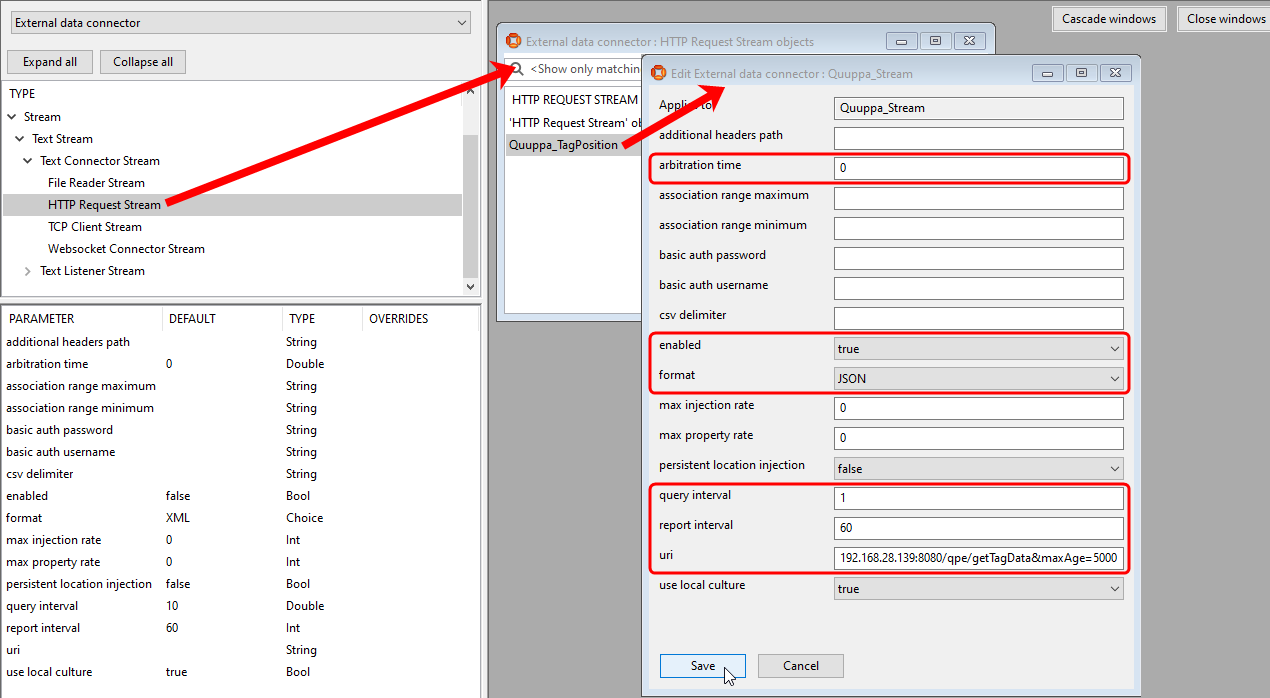
Click Save.
-
Creating the Action Object
We are now able to request Quuppa tag information every "query interval" seconds, here every 1 second, but we have not defined what to do with the data. So, we need to process this stream and feed the right objects into SmartSpace by creating a SmartSpace Action object.
-
In SmartSpace Config, in the TYPES / OBJECTS task, we create a Cartesian Location Action object called "Quuppa_LocationAction".
-
We drag out the Cartesian Location Action type from the type hierarchy (it's under Action > Object Action > Object Tag action > Location Action), double-click <Create new object> and enter Quuppa_LocationAction (or whatever name is required) for the object's name.
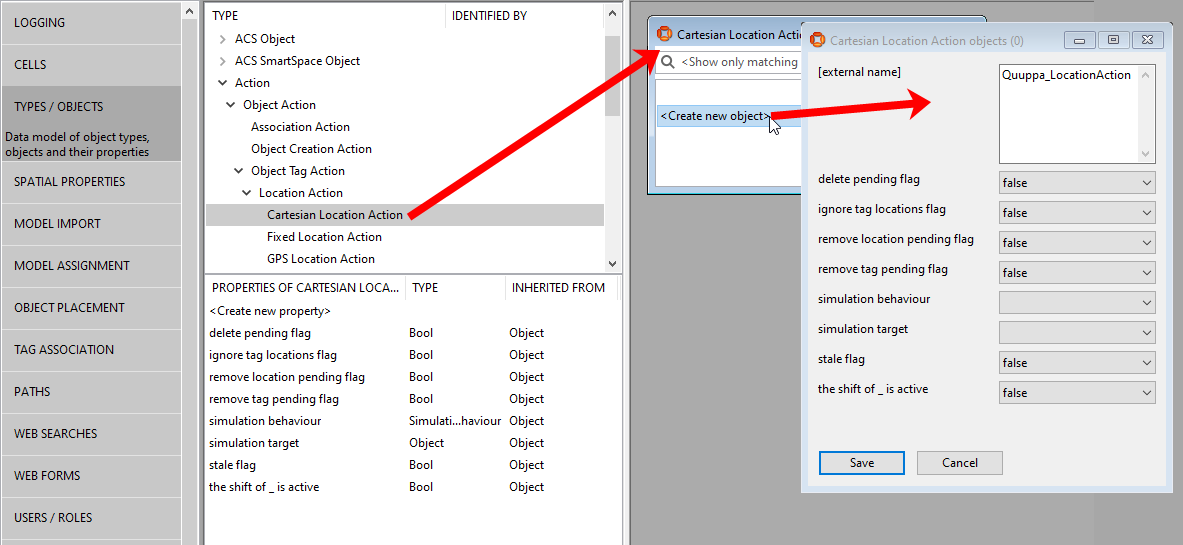
Click Save.
-
We need to configure this “Quuppa_LocationAction” action to drive our SmartSpace assets. Below we describe two methods to do this:
-
Method A: the Quuppa action will point directly to the tag associated with the asset object (similar to the DIMENSION4 location platform when it drives the tag associated with an asset object with the association being made in the using the TAG ASSOCIATION task in SmartSpace Config)
-
Method B: the Quuppa action will point to a property of the asset (which must have a unique name)
-
In SmartSpace Config, in the SERVICE PARAMETERS task, choose External data connector from the dropdown, drag out the Cartesian Location Action type from the type hierarchy (it's under Action > Object Action > Object Tag action > Location Action), and double-click Quuppa_LocationAction. Click Edit.
Configure the parameters as shown below.
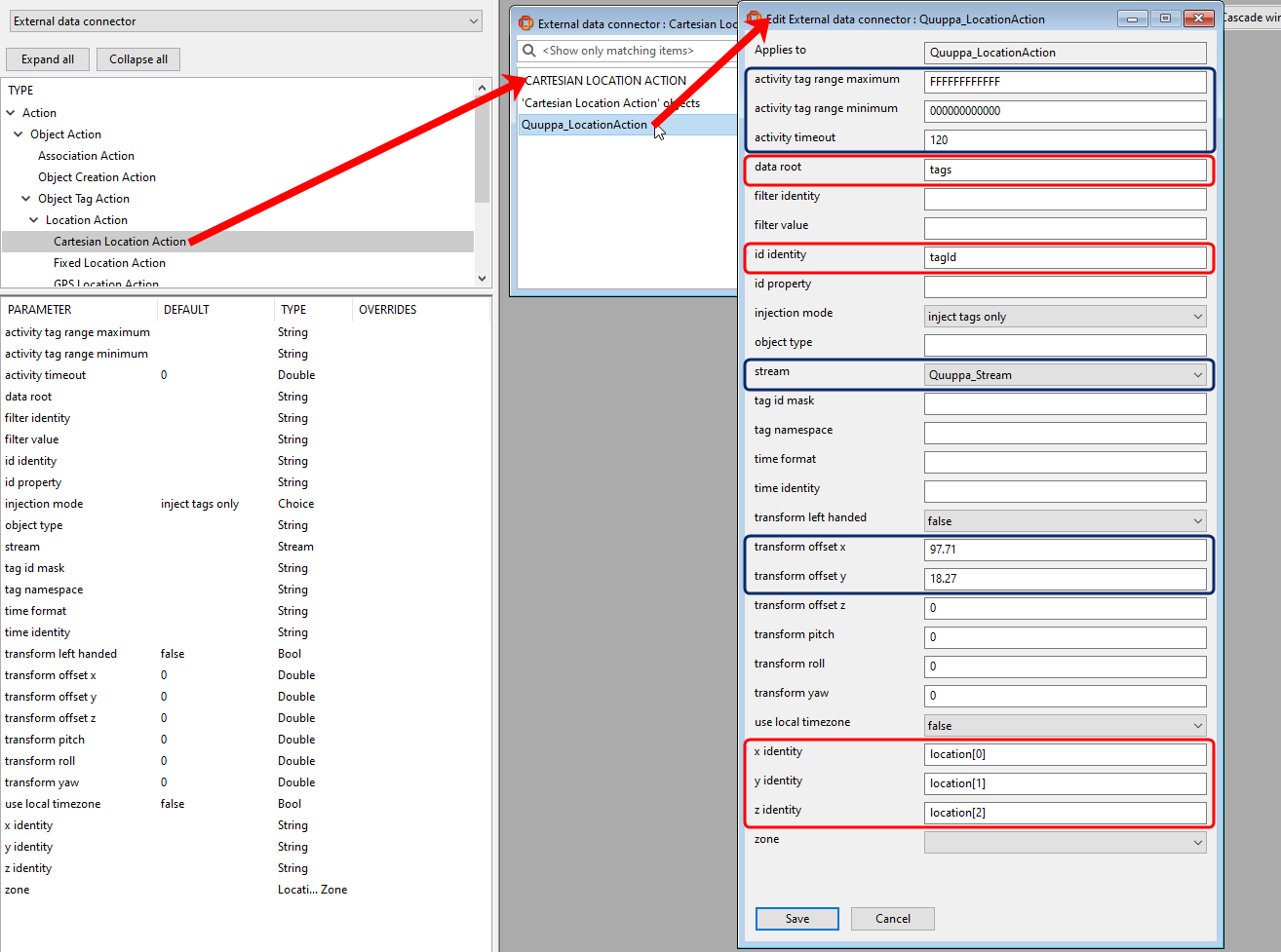
Click Save.
The parameters shown boxed in red in the example above refer to the content of the Quuppa JSON data. An example of Quuppa JSON that can be received via an HTTP request is shown below with the corresponding parameters identified.
Parameters in the blue boxes relate to SmartSpace's handling of the received data.
{
"code":"0",
"status":"Ok",
"command":http://192.168.28.139:8080/qpe/getTagData&maxAge=5000,
"message":"Tag data",
"responseTS":1657007507616,
"version":"1.0",
"formatId":"defaultLocationAndInfo",
"formatName":"defaultLocationAndInfo",
|
|
"tags":[
{
|
"tags" is the "data root" parameter |
"tagId":"ca0a00025004",
"tagName":null,
|
"tagId" is the "id identity" |
"lastPacketTS":1657007497625,
"color":"#FF0000",
"tagGroupName":null,
"locationType":"position",
"locationMovementStatus":"stationary",
"locationRadius":0.14,
|
|
"location":[
63.07,
7.24,
1.00
],
|
The "location" co-ordinates correspond to the "x identity", "y identity" and "z identity" parameters |
"locationTS":1657007497625,
"locationCoordSysId":"9e5a0d6c-c006-42fe-97a1-641615ca7d05",
"locationCoordSysName":"ecf86399-f850-093a-7410-aebb6d3b4c16",
"locationZoneIds":[
"413d6c5b-a486-4ea5-b078-ef086d0594e5"
],
"locationZoneNames":[
"RED"
],
"button1State":"notPushed",
"button1StateTS":1657007477601,
"button1LastPressTS":null,
"batteryAlarm":"ok",
"batteryAlarmTS":1657007477601,
"rssi":35,
"rssiLocatorCount":2
},
{
"tagId":"ca2000006062",
"tagName":null,
"lastPacketTS":1657007506392,
"color":"#FF0000",
"tagGroupName":null,
"locationType":"presence",
"locationMovementStatus":"stationary",
"locationRadius":null,
"location":null,
"locationTS":1657007506392,
"locationCoordSysId":"9e5a0d6c-c006-42fe-97a1-641615ca7d05",
"locationCoordSysName":"ecf86399-f850-093a-7410-aebb6d3b4c16",
"locationZoneIds":null,
"locationZoneNames":null,
"button1State":"notPushed",
"button1StateTS":1657007506392,
"button1LastPressTS":null,
"batteryAlarm":"ok",
"batteryAlarmTS":1657007506392,
"rssi":28,
"rssiLocatorCount":1
},
]
}
|
|
With the parameters defined, we need to make the association between Quuppa tags and SmartSpace objects, using a tag ID format with 16 hexadecimal digits. In SmartSpace Config, Open the TAG ASSOCIATION task and double-click <Associate tag with object> to enter details of the association.
Below is an example of the tag associations:
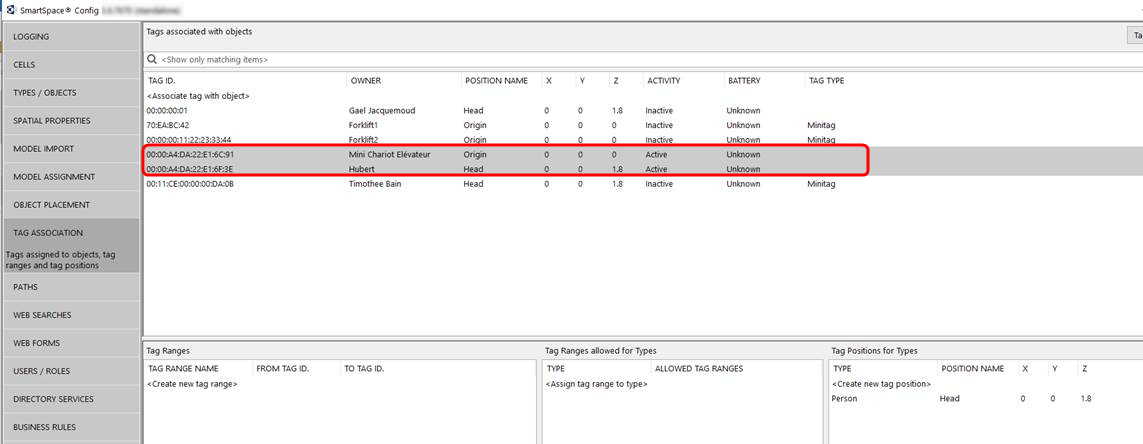
In this method, the Quuppa action will point to a property of the asset (not to its associated tag, as done in Method A).
-
After we have defined the Stream and its parameter, we need to create a “Quuppa Tag Id” property for your asset object whose value is unique. In SmartSpace Config, we use the TYPES / OBJECTS task to add a “Quuppa Tag Id” property for each object type that is tracked by a Quuppa tag. Then for each instance of the tracked object we must assign a Quuppa tag ID, using the format used in the JSON file.
-
In SmartSpace Config, we use the SERVICE PARAMETERS task to configure the parameters for the "Quuppa_LocationAction". For this method, we need to set the following parameters:
-
“object type” which should be the name of the SmartSpace object type tracked by Quuppa
-
“id property” which should be the name of the unique property we created for the tracked object which is set to the "Quuppa Tag Id".
-
-
We must then ensure SmartSpace asset objects tracked by Quuppa have a tag associated with them, either manually (with a dummy tag) or using the Association Action.