Tag association
Object to tag assignment allows you to configure ranges of tags and associate them with types.
You can also define one or more positions on a type with which a tag can be associated.
Tag positions are also used in
With the licensing of the Visibility component, you can view the status of individual tags and monitor Automated tag association via the Operations web interface, and also configure web forms that allow association and disassociation of tags from within the browser.
The Tag association workspace
The Tag association workspace is a configuration interface for creating named ranges of tag numbers, associating ranges of tags to types, defining tag positions on types, and manually assigning tags to individual objects.
Click on TAG ASSOCIATION to display the workspace.
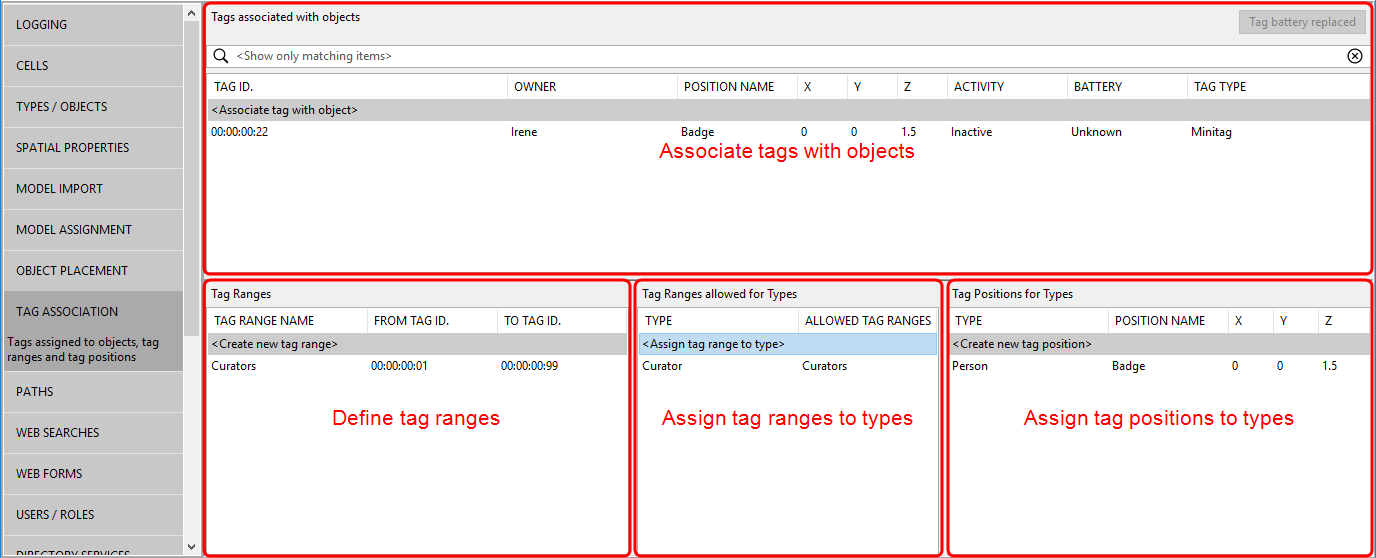
The workspace is described in the following sections:
In the Associate tags with objects area, you can manually associate a tag with an object, and a position on that object, by double-clicking<Associate tag with object>. See Associating tags with objects.
Battery status is filled in by the underlying RTLS.
Tag type is a drop-down menu selection that you can make when you associate the tag to the object, or later (using the slow double-click). Tag types are not to be confused with (object) Types, which are referred to in the panels below.
In the Define tag ranges area, you can define and name a range of tags by double-clicking<Create new tag range>. See Defining Tag Ranges.
In the Assign tag ranges to types area, you can assign a named tag range to a type by double-clicking<Assign tag range to type>. See Assigning Tag Ranges to Types.
In the Assign tag positions to types area, you can create a named tag position for a type, defined as an offset from the type's origin, by double-clicking <Create new tag position>. See Assigning Tag Positions to Types.
Tag ranges, types and positions
Defining Tag Ranges
To define a range of tag IDs, in the Tag association workspace:
- Double-click <Create new tag range>.
- Input a name for the range, and the start and end numbers for the range.
- Click Save.
You can remove a tag range by selecting it and pressing Delete.
Assigning Tag Ranges to Types
To associate a tag range with a type, in the Tag association workspace:
- Double-click <Assign tag range to type>.
- Select a type and the name of a range and click Save.
You can remove the association between a tag range and a type by selecting it and pressing Delete.
Assigning Tag Positions to Types
To define a position for a tag relative to a type's origin, in the Tag association workspace:
- Double-click <Create new tag position>.
- Input a name for the tag's position, select a type, and input the x, y and z coordinates for the tag relative to the type's origin.
- Click Save.
You can remove a tag position by selecting it and pressing Delete.
Associating tags with objects
To associate a tag with an object, in the Tag association workspace:
- Double-click <Associate tag with object>.
-
Input a valid tag ID, and select the owner type, the owner, and the tag's position.
If no position has been defined for the owner type, Origin is displayed and the tag is deemed to be at the object's origin.
Tag type is a drop-down menu selection that you can make when you associate the tag to the object, or later (using the slow double-click).
- Click Save.
From version 3.7, you can associate more than one tag with an object. If you have the Multi-tag feature, more than one tag can be associated with and be used to track the position and orientation of an object. See Multi-tag Configuration for further information.
You can remove the association between objects and their tags by selecting one or more rows in the Associate tags with objects area and pressing Delete.
You can reset a tag's battery status, after the battery has been replaced, by selecting the and clicking Tag battery replaced. You are asked to confirm the operation.