Creating forms for manual tag association and disassociation
Tags can be associated with objects in a number of ways. The following describes how to configure web forms for manual association and disassociation of tags. You can also manually associate tags with objects using the Tag association workspace in SmartSpace Config and, with the licensing of the Location rules component, Automated tag association becomes available to you.
Before you can associate and disassociate tags in SmartSpace Web, you need to define a search that includes the relevant tags and objects, and then create forms for association and disassociation.
Creating a Search for Objects and Tags
In SmartSpace Config, open the WEB SEARCHES tab and define a search. The example below shows a search, vehicles and tags, based on the Product type and including the Associated Tag property.
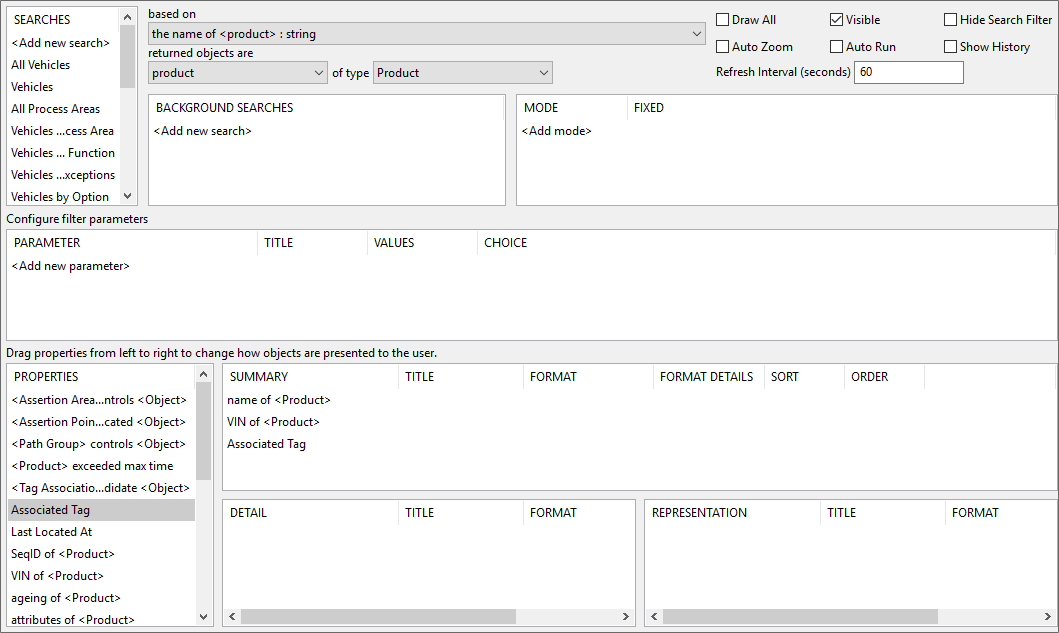
Remember to use the USERS / ROLES tab in SmartSpace Config, or the Roles screen in SmartSpace Web, to add the search to roles that are to use it.
Creating Forms for Association and Disassociation
In SmartSpace Config, open the WEB FORMS tab and create forms for association and disassociation. The example below shows the Tag Association form which uses the vehicles and tags search and has been configured to allow users to Modify existing objects and for Compulsory tag association. The Tag Disassociation form is set up similarly, but with Disassociation as the tag association setting. (Additional association and disassociation settings shown in the lower part of the screen are discussed in Configuration options for Web forms.)
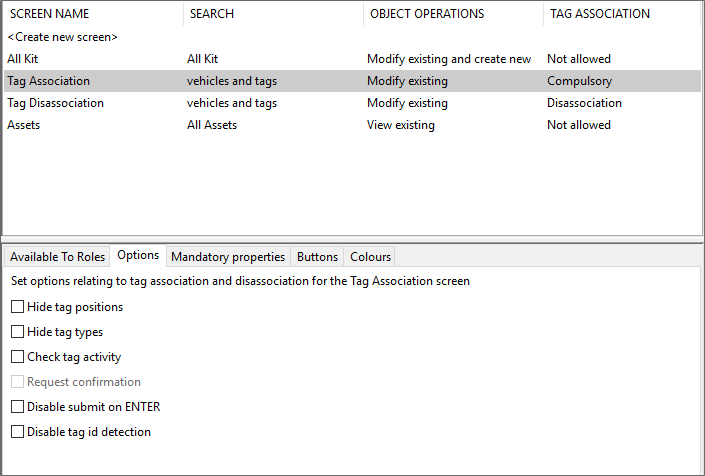
Remember to use the Available to Roles tab in the Web forms workspace, or the Roles screen in SmartSpace Web, to add the forms to roles that are to use them.
Define a Tag Position
If the tag will be offset from the origin of the object, define a tag position. In SmartSpace Config choose the TAG ASSOCIATION tab and in Tag Positions for Types define a new tag position.
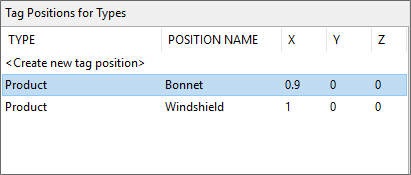
Using Web forms to Associate and Disassociate Tags
On the Configuration screen in SmartSpace Web you should now see two tabs for the two forms you created. The Tag Association screen is shown below.
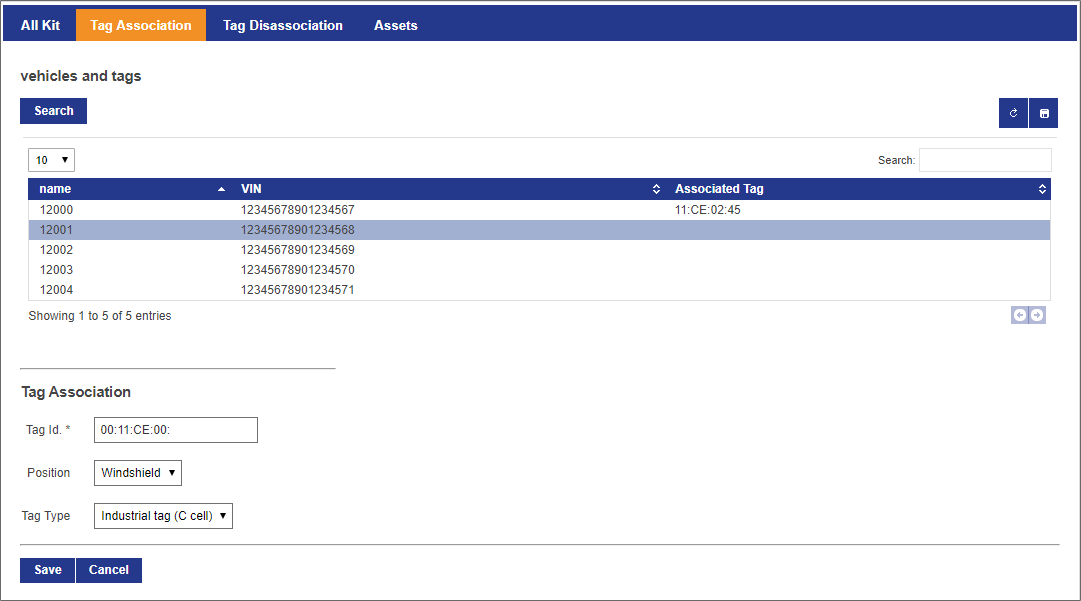
Use the form in the lower part of the screen to input the Tag Id (a compulsory item, indicated by an asterisk), and the tag's position and type if these have been made available in the form.
If you display the Tag Disassociation screen, you should see the following.
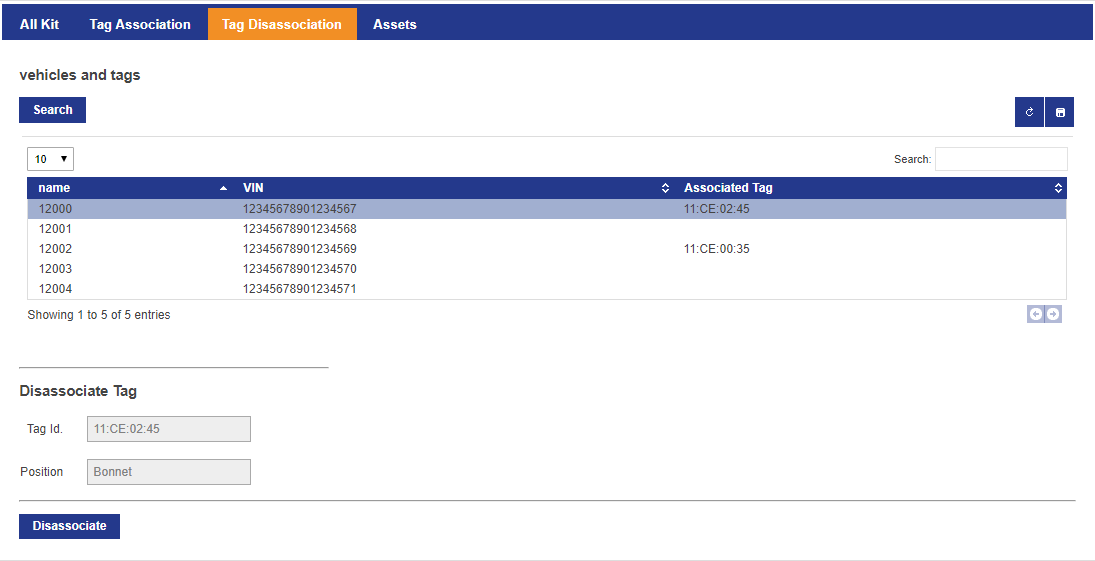
Note that you cannot change any details in the Disassociate Tag form and you are offered a single Disassociate button.