Roles
The Roles screen in the Operations web interface allows you to create and manage roles, assign searches and screens, and add members to them. For a detailed explanation of users and roles in SmartSpace, see Users, Roles, Role nesting and LDAP groups.
Other aspects of configuring roles–making properties editable, and assigning views–can only be carried out by using the Users and roles workspace in SmartSpace Config.
Click on Roles to display the screen in SmartSpace Web.
Only members of the System.Manager role can access this screen.
Managing Roles
In the Roles screen, click on Roles to open a tab where you can view and manage roles.
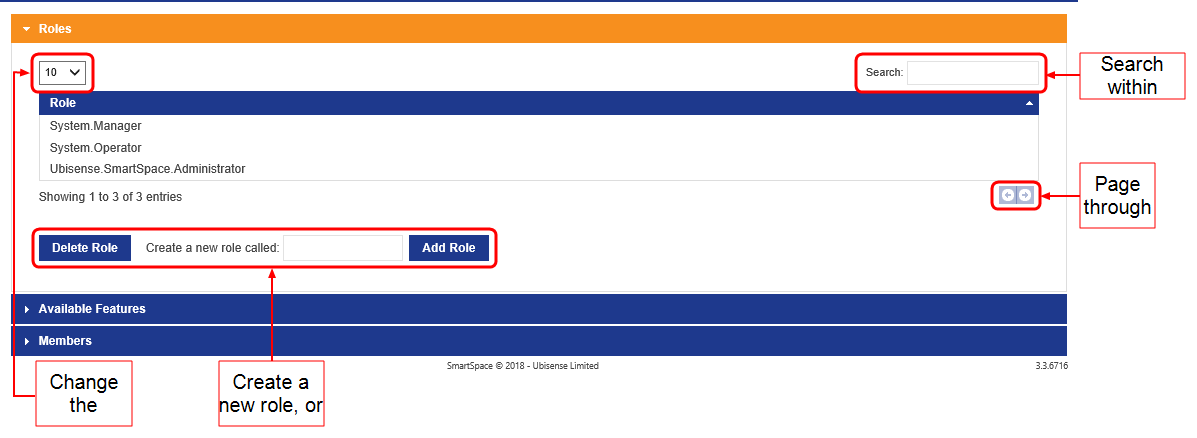
A list of roles currently available in SmartSpace is displayed.
To add a new role:
- Type a name for the role at Create a new role called.
- Click Add Role. The new role is added to the list of existing roles.
To delete a role, select it from the list of roles and click Delete Role. You will be asked to confirm the deletion.
Assigning Searches and Web Forms to Roles
Click on Available Features to open a tab where you can make searches and web forms previously defined in SmartSpace Config available to roles.
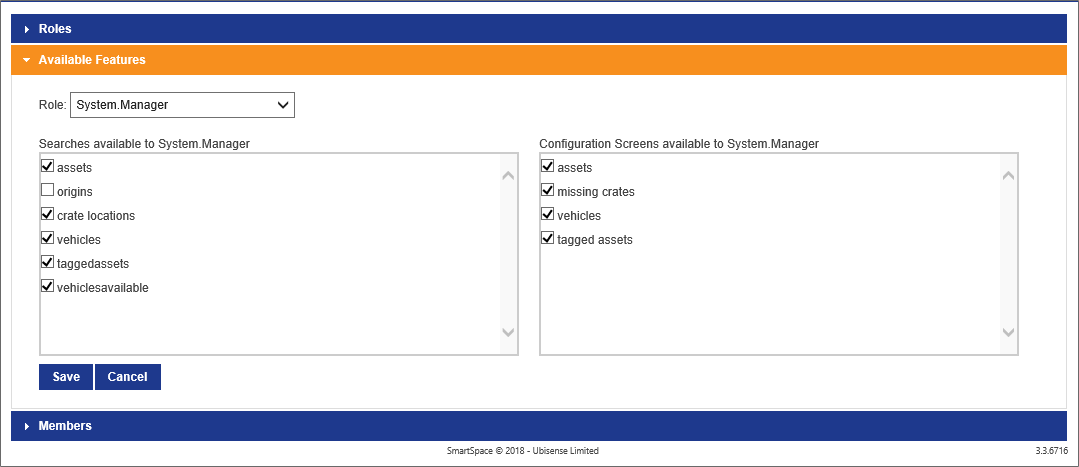
To assign searches and web forms to a role:
- Choose the role from the Role dropdown.
- Select the searches and configuration screens the role can access.
- Click Save.
Adding Members to Roles
Click on Members to open a tab where you add members to roles and configure their email notifications.
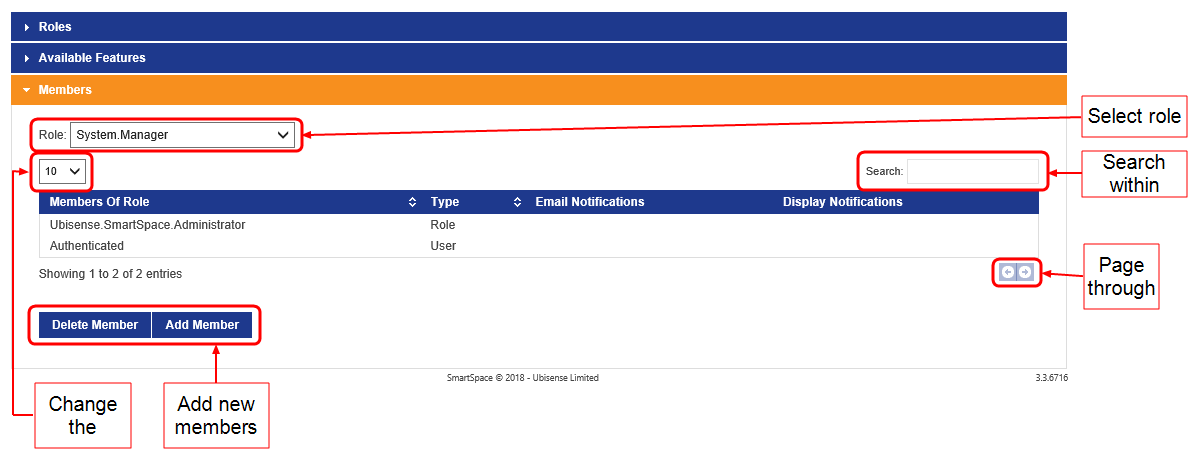
To add a member to a role:
- Choose the role from the Role dropdown.
-
Click Add Member.
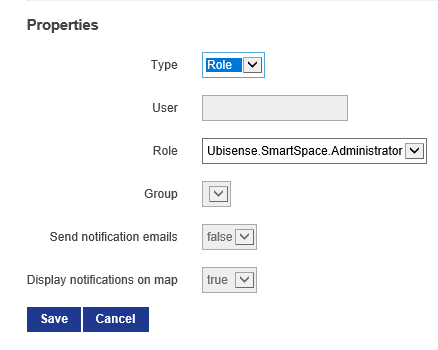
-
Enter details of the new member in the Properties form.
- Choose whether to add a new or existing user, an existing role, or a directory service group.
- Select the user (or add a new one), role or group.
- When adding a group only, you also specify whether the group receives emails, notifications, or both.
See How Notifications Work for Users, Roles and Groups for an explanation of how emails and notifications work for different kinds of role member.
- Click Add Member to save the details.
To remove a member from a role, choose the role from the Role dropdown, select the member to remove, and click Delete Member. You will be asked to confirm the deletion.
How Notifications Work for Users, Roles and Groups
The Send notification emails and Display notifications on maps check boxes are not accessible when you add a user, or another role, to a role. They are only available when adding a group.
This is the expected behavior.
Notifications are generated when you use the Notify action in the Business rules engine.
Notify accepts several different inputs:
- Named user
- Email address
- Group name
For the first two, notify generates a web map popup or an email notification respectively. It’s obvious what is being requested at the rules engine level because of the type of input.
Groups, however, could contain both users and email addresses, so you have to tell the system if you want one or both (maps notifications and emails) explicitly. Otherwise you run the risk of sending alert emails to everyone in an active directory group when all you wanted was popups on the web map.
Default Roles in SmartSpace Web
SmartSpace is supplied with the following roles which control access to different parts of SmartSpace Web:
- System.Operator: members of the System.Operator role can access the Tag and Battery Status screen and the Sensor Status screen.
- System.Manager: members of the System.Manager role can access the Roles screen and the Shifts screen.
- Ubisense.SmartSpace.Administrator: if Reports engine developer is licensed, members of the Ubisense.SmartSpace.Administrator role can view all reports and create and edit new ones.
These roles are nested: System.Manager is a member of System.Operator; and Ubisense.SmartSpace.Administrator is a member of System.Manager. This means that the permissions are inherited so that by default the different roles can access screens in SmartSpace Web as follows:
| Report Creation | HMI Creation | Roles | Shifts | Tags | Sensors | |
|---|---|---|---|---|---|---|
| System.Operator |
|
|
|
|

|

|
| System.Manager |
|
|

|

|

|

|
| Ubisense.SmartSpace.Administrator |

|

|

|

|

|

|
From SmartSpace 3.7, additional default roles are available that enable finer control of access to different parts of SmartSpace Web including the Automated tag association feature from Location rules. These new permissions do not change the System.Operator, System.Manager and Ubisense.SmartSpace.Administrator roles. The additional roles are organized as follows:
| Role | Has members... | Allows you to... |
|---|---|---|
| System.Web.AssociationAdmin | System.Operator |
|
| System.Web.AssociationViewer | System.Web.AssociationAdmin | View the Association screen in SmartSpace Web |
| System.Web.HMIAdmin | Ubisense.SmartSpace.Administrator | Create HMIs, and add roles to control access |
| System.Web.ReportAdmin | Ubisense.SmartSpace.Administrator | Create reports and their constituent parts, add roles to reports |
| System.Web.RolesAdmin | System.Manager |
|
| System.Web.RolesViewer | System.Web.RolesAdmin | View roles |
| System.Web.SensorsAdmin | System.Operator |
|
| System.Web.SensorsViewer | System.Web.SensorsAdmin | View the status of sensors |
| System.Web.ShiftsAdmin | System.Manager |
|
| System.Web.ShiftsViewer | System.Web.ShiftsAdmin | View shifts, shift patterns, and overrides |
| System.Web.TagsAdmin | System.Operator |
|
| System.Web.TagsViewer | System.Web.TagsAdmin | View the Tags screen in SmartSpace Web |