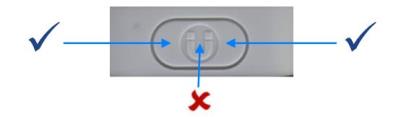Ubisense Industrial Tags and Multi-mode Tags
Ubisense Industrial Tags and Ubisense Multi-mode Tags are devices that you can use to locate your assets such as vehicles, in real-time.
Industrial Tags
Industrial Tags are mechanically strong and resistant to dust and water. You can use these tags in harsh environments such as car manufacturing units.
After you attach an Industrial tag to an asset, the asset can be located to an accuracy of up to 15 cm in either 2D or 3D, in real-time.
Buttonless tags
Industrial tags are also available with a magnet activated switch instead of a button which makes them suitable for use in extreme weather conditions, for example on vehicles that are driven in heavy rainfall. They are activated using a magnet.
Multi-mode Tags
Multi-mode Tags are designed for use in situations where the tag must be tracked both indoors and outdoors. Outdoors the tag is located through the use of GPS.
Attaching Tags
You can securely attach the tags to your host assets, by using a variety of attachment options, depending on:
- The type of host asset on which you are mounting the tag.
- The environment in which the tags are likely to be used.
Features of Industrial Tags and Multi-mode Tags
The features of Industrial Tags and Multi-mode Tags, are shown in the following figure.
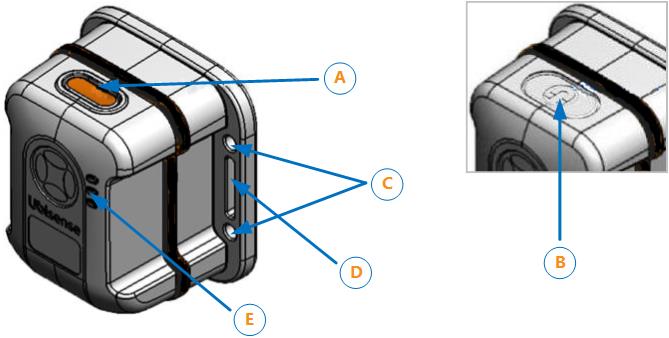
Features of Industrial Tags and Multi-mode Tags
The gasket is black on an Industrial Tag (as shown above) and blue on a Multi-mode Tag.
| Feature | Description |
|---|---|
|
A. Button |
The button enables you to activate the tag from the deep sleep state. |
|
B. Magnet Point |
Instead of a button, an Industrial Tag can be supplied with a magnet activated switch. To activate a tag of this type, hold the magnet against the magnet point. The correct position may depend on the strength and polarity of the magnet being used to activate the tag.
|
|
C. Mounting holes |
The tag has four mounting holes. The diameter of each hole is 4.3 mm. You can connect the tag to either a universal mounting bracket, or a custom mounting bracket. |
|
D. Strapping slots |
You can also mount the tag by using straps. The strapping apertures have the following dimensions:
|
|
E. LEDs |
The tag has three LEDs, which flash when the tag is active. The Green LED flashes to indicate that the tag is operating correctly, and the tag is communicating with the DIMENSION4 Real-time Location System. |
Additional features of the Multi-mode Tag
The Multi-mode Tag incorporates a GPS receiver.
Activating Industrial Tags and Multi-mode Tags
To ensure that the tags do not use batteries unnecessarily, Industrial Tags and Multi-mode Tags are supplied in the deep sleep (deactivated) state.
Before you use a tag for the first time, it must be woken up (activated) from the deep sleep state.
To activate a tag:
-
Do one of the following:
-
Tags with buttons: Press and hold the button on the tag.
-
Buttonless tags: Hold the magnet against the magnet point on the tag case.
The three LEDs light up and remain brightly lit for as long as you press the button.
-
-
Do one of the following:
-
Tags with buttons: Release the button.
-
Buttonless tags: Remove the magnet from the magnet point.
The green LED blinks brightly and then starts to blink at a lower intensity, at regular intervals. The tag is now activated and ready to be used.
-
Putting an Industrial Tag or Multi-mode Tag into Deep Sleep
If an Industrial Tag or Multi-mode Tag is activated, you can put it back into the deep sleep state, to preserve battery life.
It is not possible to accidentally put a tag into deep sleep because the tag sets a 'challenge' and expects a 'response'.
Putting a Tag into a Deep Sleep
To put a tag into the deep sleep state:
-
Hold down the button on the tag or hold the magnet against the magnet point.
You may need to offset the magnet against the magnet point (see Features of Industrial Tags and Multi-mode Tags). - The LED first stops blinking in readiness for the first challenge. It then starts blinking again.
- Count the number of times the LED blinks brightly. This can be from one to five blinks.
- Press the button on the tag or swipe the magnet against the magnet point the same number of times.
- Carry out the second challenge:
- Count the number of times the LED blinks brightly.
- Press the button on the tag or swipe the magnet the same number of times.
-
If you are successful, the LED blinks brightly and switches off. The tag is now deactivated.
If you are unsuccessful, the green LED on the tag will continue to blink at a lower intensity, at the programmed UWB beacon rate.
Testing Whether a Tag is in Deep Sleep
You can check whether an Industrial Tag or a Multi-mode Tag is in a deep sleep by, pressing the button on the tag, or holding the magnet against the magnet point, for a few seconds.
Do not hold for too long as you will activate the tag again.
Mounting Industrial Tags and Multi-mode Tags
You can mount Ubisense Industrial Tags and Multi-mode Tags by using the following options:
-
Screw and strap loop mounting.
-
Adhesive foam and Industrial Velcro® mounting.
-
Magnetic mounting.
The exploded view of a tag is shown in the following figure.
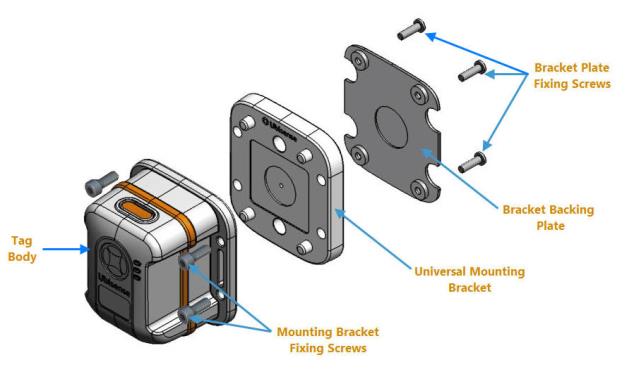
Parts of an Industrial Tag or Multi-mode Tag
| Part | Description |
|---|---|
|
Bracket backing plate |
Part of the mounting bracket. |
|
Bracket plate fixing screws |
Four |
|
Mounting bracket fixing screws |
Four M4 x 10 mm A2 stainless steel screws that are used for attaching the mounting bracket to the tag. |
|
Tag body |
The body of the tag that contains the battery and the module. |
|
Universal mounting bracket |
The bracket that is used for attaching the tag to a host asset. |
Mounting Process
The process for mounting Industrial Tags and Multi-mode Tags is shown in the following figure.

Process for Mounting Industrial Tags and Multi-mode Tags
Choosing a Mounting Option
Before you fix an Industrial Tag or Multi-mode Tag to a host asset, choose the appropriate mounting option depending on the type of host asset and the environment in which the tag will be used.
You can use one of the following mounting options:
-
Screws.
-
Velcro® mounting.
-
Magnetic mounting.
-
Customized mounting options.
Mounting a Tag by Using Screws
If you want to fix the tag to a host asset by using screws:
-
Fix the bracket to the tag, as described in Fixing a Bracket to an Industrial Tag or Multi-mode Tag.
-
Fix the tag to the host asset, as described in Fixing a Tag on a Standard Mount to a Host Asset.
Velcro® Mounting
Depending on the surface properties of a host asset, you can fix the tag mounting bracket to the host asset by using either:
-
A strong adhesive foam label.
-
Adhesive Velcro® attached to the bracket backing plate.
If you require help with producing a suitable die cutter, contact Ubisense for a template of the outline of the mounting backing plate. The template is supplied as a DXF file.
The dimensions of the bracket backing plate are shown in the following figure. The measurements are in millimeters (mm).
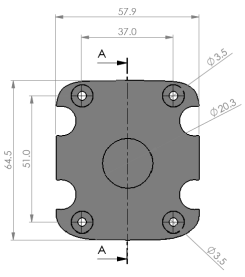
Dimensions of Bracket Backing Plate
Magnetic Mounting
The universal mounting bracket contains a space for a 20 x 5 mm circular magnet, as shown in the following figure.
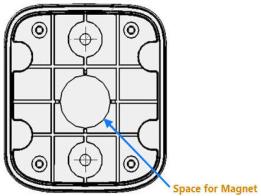
Space for Magnet
To fix a tag to a host asset by using a magnet:
-
Insert the magnet into the space in the universal mounting bracket.
-
Using the four3 x10 mm Plas-Tech® screws, fix the backing plate together with the mounting bracket. After the backing plate is connected to the mounting bracket, this provides a flat surface.
-
Attach a protective layer such as permanent foam or a removable film to the underside of the bracket. Use the die cutter outline described in Velcro® Mounting.
We recommend that you use a magnet with the specifications listed in the following table.
| Diameter | 20 mm |
| Height | 5 mm |
| Coating |
N42 – Ni-Cu-Ni plated |
| Pull |
Typical 6.4 kg |
Customized Mounting Options
To provide application-specific mounting of tag, you can customize the mounting bracket.
For example, you can create a custom mounting bracket for auto manufacturing applications by bonding or bolting a PTFE riser or rubber mount to the universal mounting bracket, as shown in the following figure.


Custom Magnetic Mounting on a Vehicle
Do not use these mounting options to attach a tag to:
- Vehicles that are driven on public highways.
- Vehicles that might travel at a high speed.
Fixing a Bracket to an Industrial Tag or Multi-mode Tag
After choosing a mounting option, fix either of the following brackets to an Industrial Tag or Multi-mode Tag:
-
Universal mounting bracket supplied by Ubisense.
-
Custom mounting bracket.
When fixing a bracket, depending on the environment in which the tag will be used, you can also use neoprene or silicon gaskets to form a watertight seal.
About Using Neoprene or Silicon Gaskets
Fixing a Universal Mounting Bracket
You can fix a universal mounting bracket to a tag by using either:
-
Screws:
-
Four M4 x 14mm Cap Head Machine screw, St.St, Nylon Patch (3mm hex socket) (Ubisense part no: MF-10062-01)
-
Four M4 Fiber washers (Ubisense part no: MF-10057-01)
Use fiber washers between the screw heads and the tag and apply a maximum torque of 0.8 Nm (recommended torque is 0.4 - 0.6 Nm). -
-
Straps. The tag has strap apertures that are 19.5 mm long and 4 mm wide.
If you are mounting a tag by using straps, we recommend that you use extruded polyester straps up to 19 mm wide.
The dimensions of the screw and strap mounting holes on an Industrial Tag or Multi-mode Tag, are shown in the following figure.
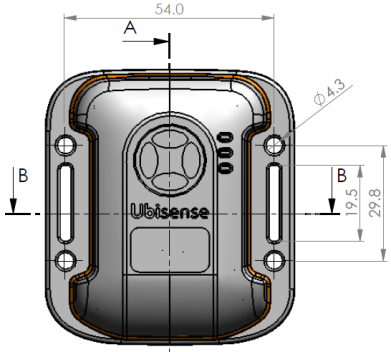
Dimensions of Screw and Strap Mounting Holes
Fixing a Custom Bracket
To fix a custom bracket to a tag, connect the bracket directly to the tag, by using the four screw holes provided on the base of the tag, shown in the following figure.
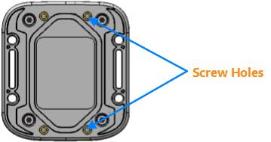
Tag Screw Fixing Holes
The screw holes have the following dimensions:
-
Diameter: 2.4 mm
-
Depth: 6 mm
To ensure that the tag is held firmly in place, we recommend that you use self-tapping plastic screws:
-
Diameter: 3 mm
-
Length: 5.5 mm
Fixing a Tag on a Standard Mount to a Host Asset
To fix a tag mounted on a Universal Mounting Bracket to a host asset by using screws, use the M4 Cap Head screws supplied with the bracket. The screw holes on the bracket are shown in the following figure.
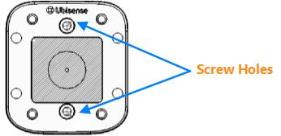
Top View of Universal Mounting Bracket Screw Fixing Holes
Attach the Universal Mounting Bracket to the asset and then fix the tag to the bracket (as described in Fixing a Universal Mounting Bracket to an Industrial Tag or Multi-mode Tag).
You can also fix the Universal Mounting Bracket using a bolt. The bolt option allows the Universal Mounting Bracket to be mounted on Unistrut elements. You need to drill two holes through the bracket backing plate corresponding to the screw holes in the Universal Mounting Bracket to allow a bolt to be used.
Replacing the Battery of Industrial Tags and Multi-mode Tags
Tag parameters are retained when the power source is removed from the tag.
This procedure explains how to replace the batteries of Ubisense Industrial Tags and Multi-mode Tags.
Prerequisites
Before you begin, ensure that you have the following tools and components:
-
M3 Torx variable torque screwdriver (manual or electric), set to a torque of 0.8 Nm.
-
Tadiran™ TL-2770 3.6 V Size-C (8.5Ah) Lithium Thionyl Chloride batteries. More information about Tadiran batteries is available at: http://www.tadiranbatteries.de/pdf/lithium-thionyl-chloride-batteries/SL-2770.pdf.
-
Electrolube™ SOB01K contact treatment Oil 2X.
-
A Metcal AC-YS4 Sponge.
-
AF-SBU000 safebuds.
Precautions
When replacing the battery of an Industrial Tag or Multi-mode Tag, ensure that you:
-
Take anti-static precautions for dismantling and reassembling tag.
-
Follow the Health and Safety (H&S) procedures and use appropriate protection, for example, wear eye protection and gloves.
When replacing the battery, do not separate the case lid (with the barcode label) and the Tag Module. If you do this, the module's programmed Tag ID will no longer be associated with the Tag ID on the barcode label.
Process
The process for replacing the battery of an Industrial Tag or Multi-mode Tag, is shown in the following figure.
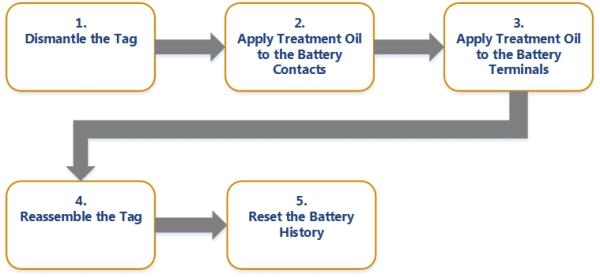
Battery Replacement Process
You can replace the battery either with:
-
An individual operator performing all the steps.
-
A number of operators, each performing particular tasks described in the process.
Dismantling the Industrial Tag or Multi-mode Tag
To dismantle an Industrial Tag or Multi-mode Tag:
-
Place the tag upside down. You should be able to see the large Ubisense CE label.
-
By using an electric screwdriver, remove the four 3 x10 mm Plas-Tech® screws.
To prevent plastic swarf contamination, any plastic swarf should be cleaned off the screws if you intend to reuse them. Otherwise, the screws can be discarded and replaced. You require new stainless steel 3 x10 mm Plas-Tech® screws to reassemble the tag.
-
Carefully remove the top molding and place in a tray. When you remove the molding, you can see the module and carrier board.
-
Lift the carrier board and the old battery out of the base. Ensure that the gasket remains in place on the base molding.
-
Turn the base and top cases upside down to ensure any loose material falls out. Ensure that the gasket is placed properly when inverting the base molding.
-
Apply treatment oil to the carrier board and new battery, as described in Applying Treatment Oil to the Battery Carrier Contacts.
Applying Treatment Oil to the Battery Carrier Contacts
To prevent fretting of the battery contacts and the battery terminals, apply treatment oil to the battery carrier contacts.
We recommend that you purchase SOB01K Contact Treatment Oil 2X from Electrolube (Farnell part code 315-336). For more information about the SOB Electrolube 2X Oil, see the Technical Data Sheet available at: http://www.ulbrich-group.com/chemical-technical-products/TDS_ELECTROLUBE_SOB_2X_Contact_Treatment_Oil_eng.pdf.
This treatment oil is suitable for situations where a thin film of oil is required. You can also use the treatment oil to clean and remove any oil, grease, and dirt deposits from the contact surfaces.
Precaution: Apply Treatment Oil Only to Metal Contacts
Ensure that you apply the treatment oil to the area of the battery contact (the outside of the angled surface of the sprung clip portion) that touches the battery, shown in the following figure.
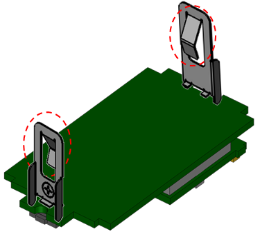
Angled Surfaces that Touch the Battery
Ensure that you apply the treatment oil only to the metal contacts. The treatment oil might have adverse effects on some paints, rubbers, and thermoplastics, including ABS/PC blends, such as those used for the enclosure.
The supplier describes various ways in which you can apply the treatment oil. However, because of the design of the battery contacts and the small area to which you must apply the treatment oil, we recommend that you use a safe bud (cotton bud), shown in the following figure.

Using a Safe Bud to Apply Treatment Oil
To apply the treatment oil:
-
Select a clean, dry area to work.
-
The Electrolube SOB01K treatment oil removes any small deposits from the battery contacts. However, if there is any hardened dirt or tarnish on the battery contacts, clean the contacts with a suitable material such as canvas, leather, cloth, hard wood, or abrasive that can absorb the oil.
-
Wet the safe bud with a small amount of the Electrolube SOB01K contact treatment oil 2X.
-
Apply the oil to both contacts in a circular motion to ensure a uniform, thin coverage.
The following figures show examples for applying the treatment oil correctly.
|
|

|
|
Correct Application of Treatment Oil |
Too Much Treatment Oil Applied |
Applying Treatment Oil to the Battery Terminals
To prepare the battery terminals:
-
Moisten a rectangular piece of sponge with Electrolube Contact Treatment Oil 2X. If you place a piece of paper on the moistened sponge, the paper should get slightly dampened:


Appropriate Quantity of Oil to Apply on Sponge
-
Place the negative terminal of the battery on the sponge. To apply a thin layer of treatment oil, move the battery on the sponge in a circular motion several times:


Apply slight pressure when moving the battery. Repeat this process by placing the positive terminal on the sponge.
Ensure that you do not apply too much treatment oil. The following figures show examples for applying the treatment oil correctly.


Correct Application
Too Much Treatment Oil Applied
- Leave the battery to dry for 10 minutes.
Reassembling the Tag
To reassemble the tag:
- Discharge the capacitors on the carrier (module), to ensure that the tag does not receive power through the retained charge from the on-board capacitors. With the battery removed, press the button on the carrier board for at least 5 seconds. This ensures the Energy Counter based RAM variables are cleared.
-
Fit a new battery and PCB.
-
Check that the gasket is clean and undamaged.
It is very important to remove any dust or dirt on the gasket, particularly in the groove on both sides of the gasket and around the screw holes, as this may compromise the IP rating of the tag. A good way of removing the static that attracts the dust is to blow on the gasket and the tag.
-
Check that the gasket on the base molding is fitted correctly and adjust the fitting if necessary.
-
Fit the new battery into the carrier, ensuring the battery contacts are centralized at both ends.
-
-
Fit the module to the PCB, ensuring that the antenna and the top molding sealing edges are not damaged. Also ensure that the top molding with the bar code (Tag ID) is connected with the associated programmed module.
-
Place the carrier (with new battery) into the base molding.
When placing the carrier, use the wooden end of a safe bud to apply a small force to the spring clip of the battery carrier.
-
Fix the case together using four new stainless steel 3 x10 mm Plas-Tech® screws:

-
Tighten the screws using an electric torque screwdriver, set to 0.8 Nm.
-
As a final check, re-tighten the screws with a manual torque screwdriver, set to 0.8 Nm.
-
We recommend that you perform regular checks, especially on a variable torque screwdriver, to ensure that you are using the correct torque setting.
Disposing of Batteries
After you have replaced batteries, dispose of the old batteries according to the manufacturer’s instructions, available at: Guidelines for Disposal of Lithium Cells and Batteries.
Resetting the Battery History
After you have replaced the battery in a DIMENSION4 tag, you must reset the battery history of the tag. This enables you to:
-
Clear all previous battery usage history
-
Restart the battery history data collection process for the new battery
You can reset the battery history:
-
If you have a license for the SmartSpace Visibility feature, on the Tag and Battery Status screen of SmartSpace Web. See Resetting Battery Status on the SmartSpace website.
-
For tags which have been associated with a SmartSpace object, in SmartSpace Config on the TAG ASSOCIATION tab.
-
By using the command-line tool ubisense_tag_battery_replaced and specifying the <tag> ID
For example:
ubisense_tag_battery_replaced 00:11:ce:00:00:De:ad:Be:efOr, by running ubisense_tag_battery_replaced without the <tag> argument and reading tag IDs from standard input
Note: This tool was introduced with version 3.6 and replaces the use of the ubisense_battery_monitor_config command-line tool in earlier 1.x versions.