Logging
Logging can be configured to run on a dedicated logging server, or be split between multiple logging servers for maximum scalability. When you configure logging, you first add one or more logging servers, then assign them to cells.
When you assign a logging server, it is inherited through the cell hierarchy:
-
The logging server of the Site Cell is inherited by its Geometry Cells and Location Cells.
-
The logging server of a Geometry Cell is inherited by its Location Cells.
You can also assign a logging server to the Site Cell and then different servers to individual Geometry Cell and Location Cells.
Use the Logging workspace to configure logging servers and assign them to cells.
Before you add a logging server, ensure that:
-
A suitably configured location platform is installed on the server
-
The logging server has sufficient disk space to store log messages. The services ensure that only a configured maximum disk space on each logging server is used.
To determine the required disk space for logging, use the spreadsheet LoggingDiskRequirements.xlsx. You can download this using the Ubisense Application Manager: In the DOWNLOADABLES tab, go to Platform > Logging tools and documentation, select the file and click Download selected items. The spreadsheet allows you to calculate the required disk space based on the number of tags, tag update rate, and other parameters.
When you have configured logging you can use the Trace viewer to view real-time or historical data.
The Logging workspace
The Logging workspace provides an interface for configuring server logs and assigning them to cells.
Click on LOGGING to display the workspace.
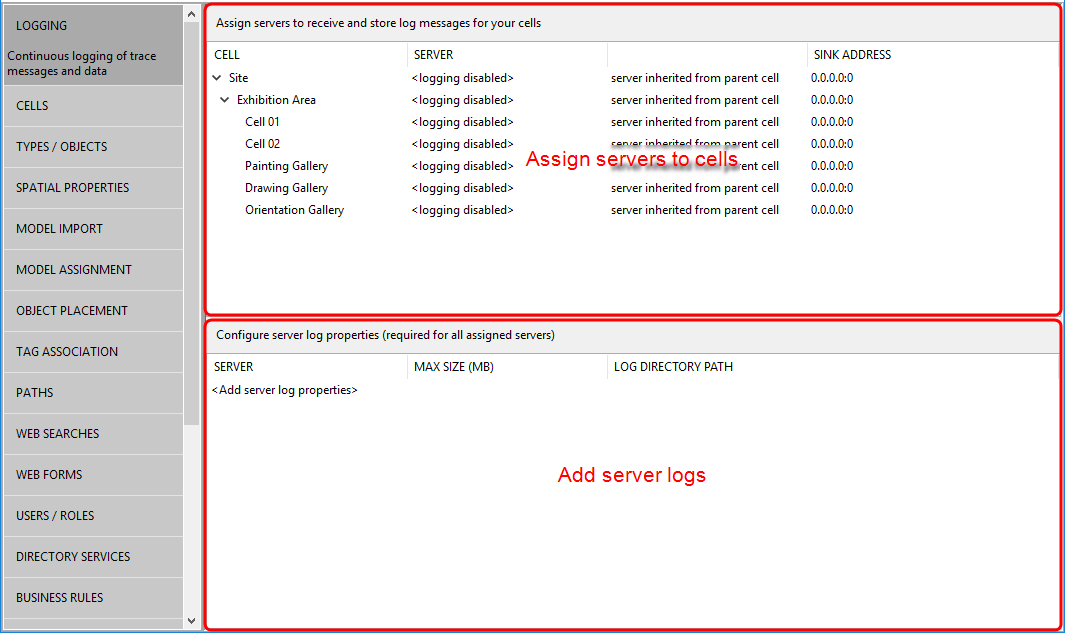
The workspace is described in the following sections:
Displays the cell hierarchy and the logging servers assigned to different cells.
Slowly double-clicking a cell's status allows you to assign a logging server to the cell or disable logging for it. See .
The current list of logging servers and their properties is displayed.
Double-clicking <Add server log properties> opens a dialog where you can choose a server for logging and specify its properties. See .
Adding logging servers
To add a logging server:
-
Double-click <Add server log properties>.
-
Select the server that you want to add.
- Set the maximum disk space (in MB) to use on the server.
-
Set the path to the log directory to use on the server.
- Click Save.
You can delete a logging server at any time, for example:
-
If you need to replace or upgrade the machine on which the logging server is running
-
If you delete a Location Cell, in which case you can optionally remove the log server properties for logging servers that are no longer used
-
If the logging destination, either the server or the server name, has changed
To remove a logging server:
-
Select the server that you want to delete, and then press Delete.
The server is removed from the list of logging servers.
-
If the server is assigned to one or more cells, assign a different logging server to the cells, as required.
Assigning logging servers to cells
After you have added logging servers, you can assign them to cells.
To assign a logging server:
-
In the Assign servers area of the Logging workspace, expand the cell hierarchy to display the Site Cell, Geometry Cells, and Location Cells.
If a cell does not have a logging server assigned, the cell status appears as <logging disabled>.
-
To assign a logging server, click to select the cell, and then slowly double-click <logging disabled> or press Enter.
-
From the list, choose:
- the logging server that you want to assign
- <inherit server from parent> to inherit the server of the parent cell
- <do not log this cell> to disable logging for the cell
Use the Service manager to deploy the logging services for the cells which you have configured:
-
Start the Service Manager.
-
Either:
- Expand the Services > Platform folders and then click the Logging data folder.
- Expand the Cells & Controllers folder to view the cell hierarchy, and then click the Site Cell.
- Check that the logging services for any cells for which you have configured logging are running.
- If the logging services are not running, deploy services for the Site Cell or the individual cells, as appropriate.
After a logging server is assigned to one or more cells, it starts storing data.
You can assign a different logging server to a cell if you need to replace a logging server. To reassign a server:
- Set up a new logging server as described in Adding logging servers.
- If required, archive the logs for today and the previous 3 or 4 days; the number of days depends on your operating environment.
- Select the cell and choose:
- the logging server that you want to assign
- <inherit server from parent> to inherit the server of the parent cell